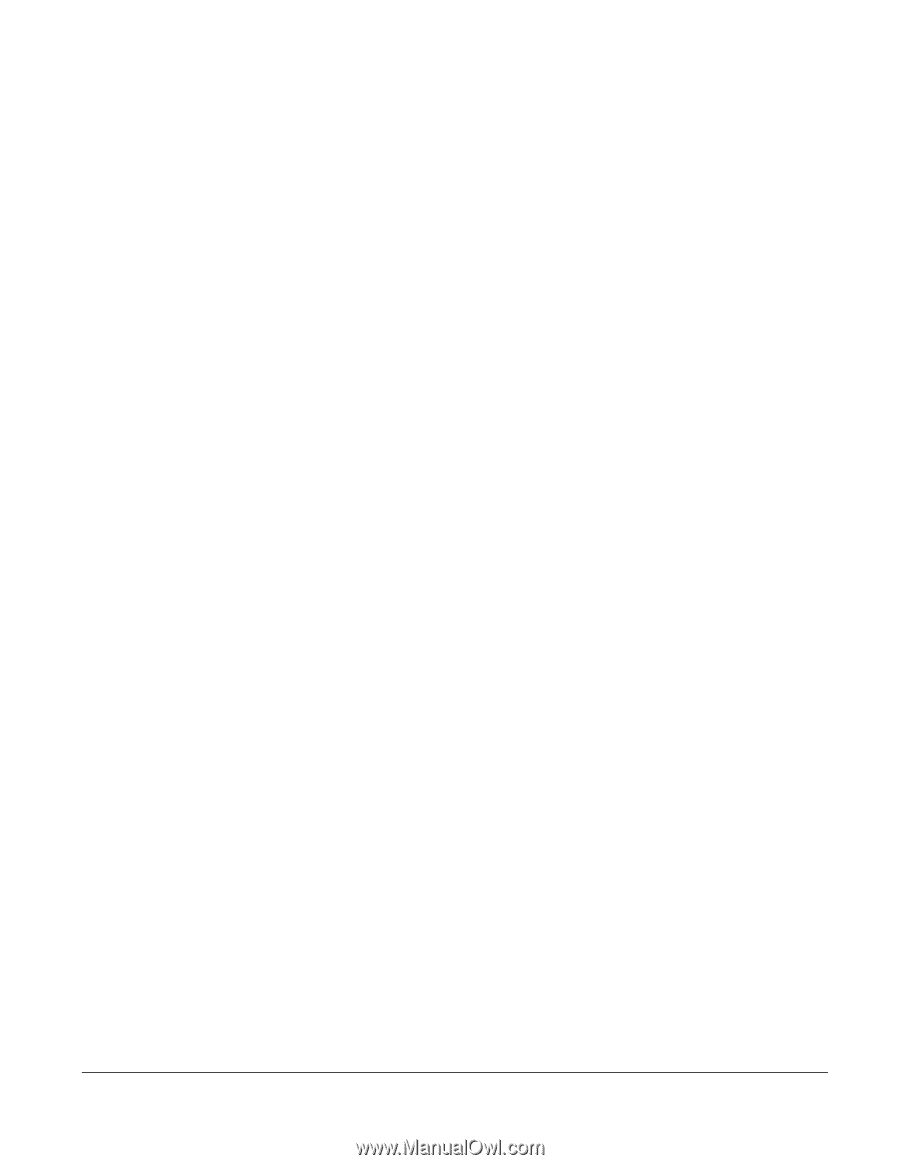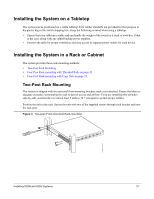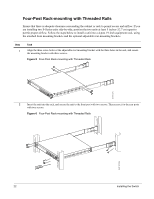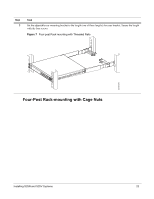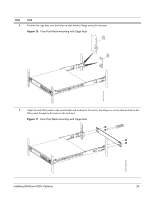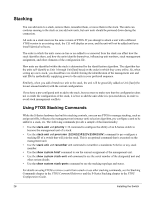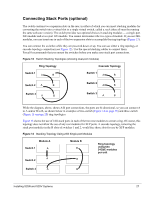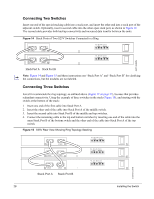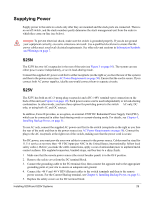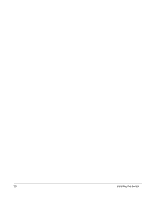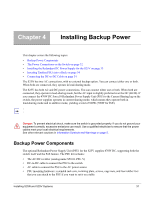Dell Force10 S25-01-GE-24V Installing the S25N and S25V Systems - Page 26
Stacking, Using FTOS Stacking Commands
 |
View all Dell Force10 S25-01-GE-24V manuals
Add to My Manuals
Save this manual to your list of manuals |
Page 26 highlights
Stacking You can add units to a stack, remove them, renumber them, or move them in the stack. The units can continue running in the stack as you add new units, but new units should be powered down during the connection. All units in a stack must run the same version of FTOS. If you attempt to attach a unit with a different FTOS version to an existing stack, the CLI will display an error, and the unit will not be added until you install identical software. The order in which the units come on-line or are added to or removed from the stack can affect how the stack identifies them, and how the units identify themselves, influencing unit numbers, stack management assignment, and other elements of the configuration file. How units are identified within the stack is determined by the identification algorithm. The algorithm has the units self-identify as Unit 1 through Unit [last] based on the order in which they come online. So, when setting up a new stack, you should have no trouble forcing the identification of the management unit and unit IDs by methodically supplying power to the units in your preferred sequence. Similarly, when you add a brand new unit to the stack, the unit will be gracefully added as Unit [last] (the lowest unused number) with the current configuration. If you have a pre-configured unit to add to the stack, but you want to make sure that the configuration does not override the configuration of the stack, it is best to add the unit while it is powered down, in order to avoid stack management conflicts. Using FTOS Stacking Commands While the S-Series hardware has built-in stacking controls, you can use FTOS to manage stacking, such as assign unit IDs, influence the management unit (master unit) selection algorithm, pre-configure a unit to be added to a stack, etc. The following commands provide a sample of that functionality: • Use the stack-unit unit priority 1-14 command to configure the ability of an S-Series switch to become the management unit of a stack. • Use the stack-unit unit provision {S25N|S25P|S25V|S50N|S50V} command to pre-configure a stacking ID of a switch that will join the stack. This is an optional command that is executed on the management unit. • Use the stack-unit unit renumber unit command to renumber a standalone S-Series or any stack member. • Use the show system brief command to see the current assignment of the management unit. • Use the show system stack-unit unit command to see the serial number of the designated unit and other system details. • Use the show system stack-ports command to see the stacking topology and status. For details on using FTOS to remove a unit from a stack or use other stacking commands, see the Stacking Commands chapter in the FTOS Command Reference and the S-Series Stacking chapter in the FTOS Configuration Guide. 26 Installing the Switch