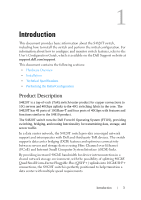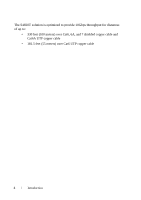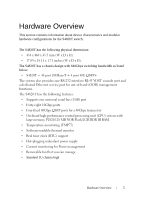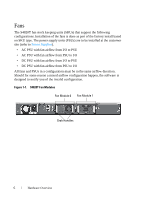Dell Force10 S4820T Getting Started Guide - Page 14
System Status
 |
View all Dell Force10 S4820T manuals
Add to My Manuals
Save this manual to your list of manuals |
Page 14 highlights
System Status You can view S4820T status information in several ways, including LEDs and boot menu options. You can also view status information through the command line interface (CLI) show commands and with simple network management protocol (SNMP). For more information about these options, refer to the FTOS Command Line Reference Guide and FTOS Configuration Guide for the S4820T System. As shown in Figure 1-3, the S4820T includes LED displays on both the I/O and PSU side of the chassis. Figure 1-3. Port LEDs 12 5 System LED 3 4 6 7 67 1 - Locator LED (Blue) 2 - Stack LED (Blue/Green) 3 - Temp LED (Red) 4 - Diag LED (Green) 5 - FAN LED (Green/Red) 6 - Link LED (Green/Amber) 7 - Activity LED (Blinking Green) 8 Hardware Overview

8
Hardware Overview
System Status
You can view S4820T status information in several ways, including LEDs and
boot menu options. You can also view status information through the
command line interface (CLI) show commands and with simple network
management protocol (SNMP). For more information about these options,
refer to the
FTOS Command Line Reference Guide
and
FTOS Configuration
Guide for the S4820T System
.
As shown in
Figure 1-3
, the S4820T includes LED displays on both the I/O and
PSU side of the chassis.
Figure 1-3.
Port LEDs
2
3
1
4
5
1 - Locator LED (Blue)
2 - Stack LED (Blue/Green)
3 - Temp LED (Red)
4 - Diag LED (Green)
5 - FAN LED (Green/Red)
6 - Link LED (Green/Amber)
7 - Activity LED (Blinking
Green)
System LED
6
7
67