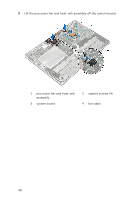Dell Inspiron 11 3000 2-in1 Series Special Edition inspiron 11 3152 Service Ma - Page 46
Replacing the touch pad, Procedure, Post-requisites
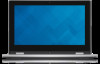 |
View all Dell Inspiron 11 3000 2-in1 Series Special Edition manuals
Add to My Manuals
Save this manual to your list of manuals |
Page 46 highlights
Replacing the touch pad WARNING: Before working inside your computer, read the safety information that shipped with your computer and follow the steps in Before working inside your computer. After working inside your computer, follow the instructions in After working inside your computer. For more safety best practices, see the Regulatory Compliance home page at dell.com/regulatory_compliance. Procedure 1 Align the tabs on the touch pad into the slots on the palm rest and keyboard assembly. 2 Align the screw holes on the touch pad with the screw holes on the palm rest and keyboard assembly. 3 Replace the screws that secure the touch pad to the palm rest and keyboard assembly. 4 Adhere the tapes to secure the screws to the touch pad. 5 Slide the touch-pad cable into the touch pad connector and press down the latch to secure the cable. Post-requisites 1 Replace the battery. 2 Replace the base cover. 46