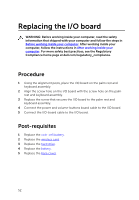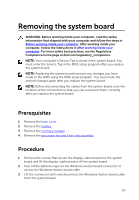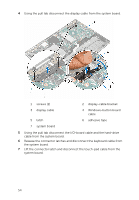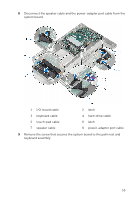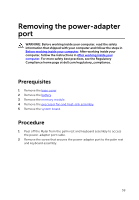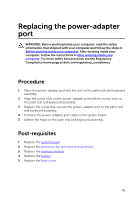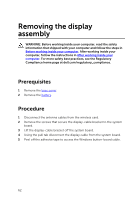Dell Inspiron 11 3000 2-in1 Series Special Edition inspiron 11 3152 Service Ma - Page 57
Replacing the system board, Procedure
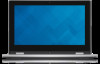 |
View all Dell Inspiron 11 3000 2-in1 Series Special Edition manuals
Add to My Manuals
Save this manual to your list of manuals |
Page 57 highlights
Replacing the system board WARNING: Before working inside your computer, read the safety information that shipped with your computer and follow the steps in Before working inside your computer. After working inside your computer, follow the instructions in After working inside your computer. For more safety best practices, see the Regulatory Compliance home page at dell.com/regulatory_compliance. NOTE: Your computer's Service Tag is stored in the system board. You must enter the Service Tag in the BIOS setup program after you replace the system board. NOTE: Replacing the system board removes any changes you have made to the BIOS using the BIOS setup program. You must make the desired changes again after you replace the system board. Procedure 1 Align the screw holes on the system board with the screw holes on the palm rest and keyboard assembly. 2 Replace the screw that secures the system board to the palm rest and keyboard assembly. 3 Connect the power-adapter port cable and the speaker cable to the system board. 4 Slide the touch-pad cable into the connector on the system board and press down the latch to secure the cable. 5 Slide the keyboard cable into the keyboard-cable connector and push the connector latches in to secure the cable. 6 Connect the I/O-board cable and the hard-drive cable to the system board. 7 Slide the Windows-button board cable into the connector on the system board and press down the latch to secure the cable. 8 Adhere the tape on the Windows-button board connector to secure the cable. 9 Connect the display cable to the system board. 57