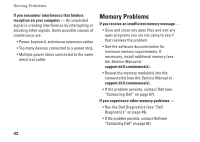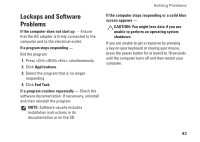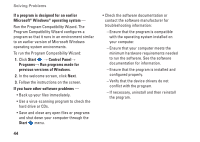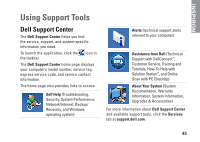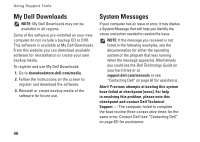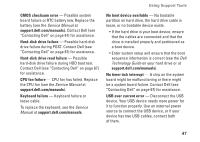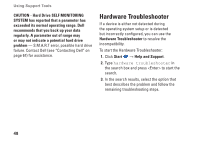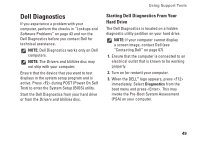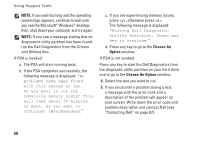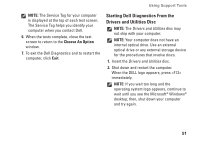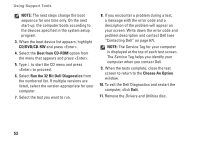Dell Inspiron 1120 Setup Guide - Page 49
Keyboard failure, No boot device available - fan
 |
View all Dell Inspiron 1120 manuals
Add to My Manuals
Save this manual to your list of manuals |
Page 49 highlights
CMOS checksum error - Possible system board failure or RTC battery low. Replace the battery (see the Service Manual at support.dell.com/manuals). Contact Dell (see "Contacting Dell" on page 67) for assistance. Hard-disk drive failure - Possible hard-disk drive failure during POST. Contact Dell (see "Contacting Dell" on page 67) for assistance. Hard-disk drive read failure - Possible hard-disk drive failure during HDD boot test. Contact Dell (see "Contacting Dell" on page 67) for assistance. CPU fan failure - CPU fan has failed. Replace the CPU fan (see the Service Manual at support.dell.com/manuals). Keyboard failure - Keyboard failure or loose cable. To replace the keyboard, see the Service Manual at support.dell.com/manuals. Using Support Tools No boot device available - No bootable partition on hard drive, the hard drive cable is loose, or no bootable device exists. • If the hard drive is your boot device, ensure that the cables are connected and that the drive is installed properly and partitioned as a boot device. • Enter system setup and ensure that the boot sequence information is correct (see the Dell Technology Guide on your hard drive or at support.dell.com/manuals). No timer tick interrupt - A chip on the system board might be malfunctioning or there might be a system board failure. Contact Dell (see "Contacting Dell" on page 67) for assistance. USB over current error - Disconnect the USB device. Your USB device needs more power for it to function properly. Use an external power source to connect the USB device, or if your device has two USB cables, connect both of them. 47