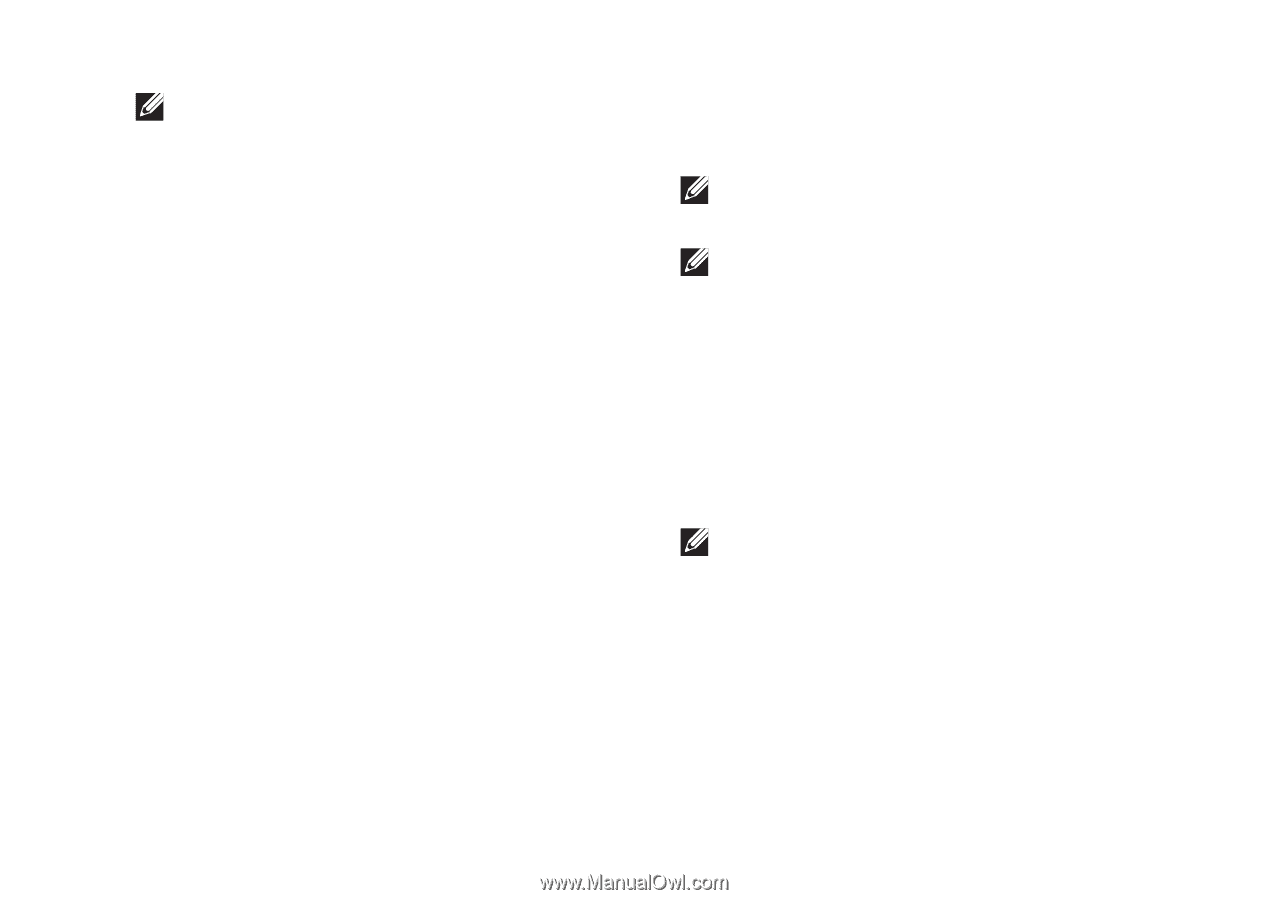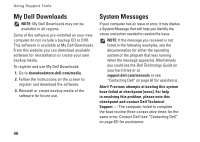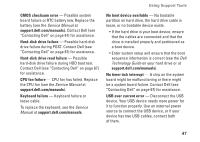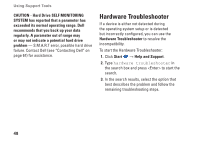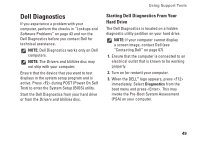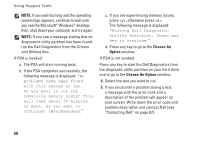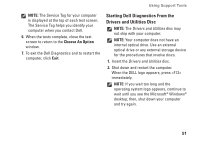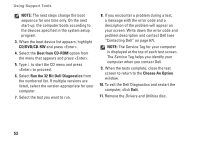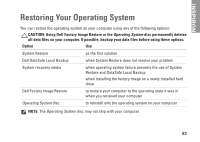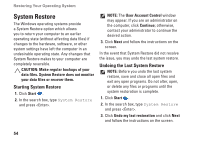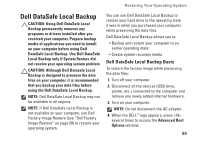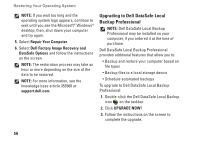Dell Inspiron 1120 Setup Guide - Page 53
Starting Dell Diagnostics From the, Drivers and Utilities Disc, Choose An Option
 |
View all Dell Inspiron 1120 manuals
Add to My Manuals
Save this manual to your list of manuals |
Page 53 highlights
Using Support Tools NOTE: The Service Tag for your computer is displayed at the top of each test screen. The Service Tag helps you identify your computer when you contact Dell. 6. When the tests complete, close the test screen to return to the Choose An Option window. 7. To exit the Dell Diagnostics and to restart the computer, click Exit. Starting Dell Diagnostics From the Drivers and Utilities Disc NOTE: The Drivers and Utilities disc may not ship with your computer. NOTE: Your computer does not have an internal optical drive. Use an external optical drive or any external storage device for the procedures that involve discs. 1. Insert the Drivers and Utilities disc. 2. Shut down and restart the computer. When the DELL logo appears, press immediately. NOTE: If you wait too long and the operating system logo appears, continue to wait until you see the Microsoft® Windows® desktop; then, shut down your computer and try again. 51