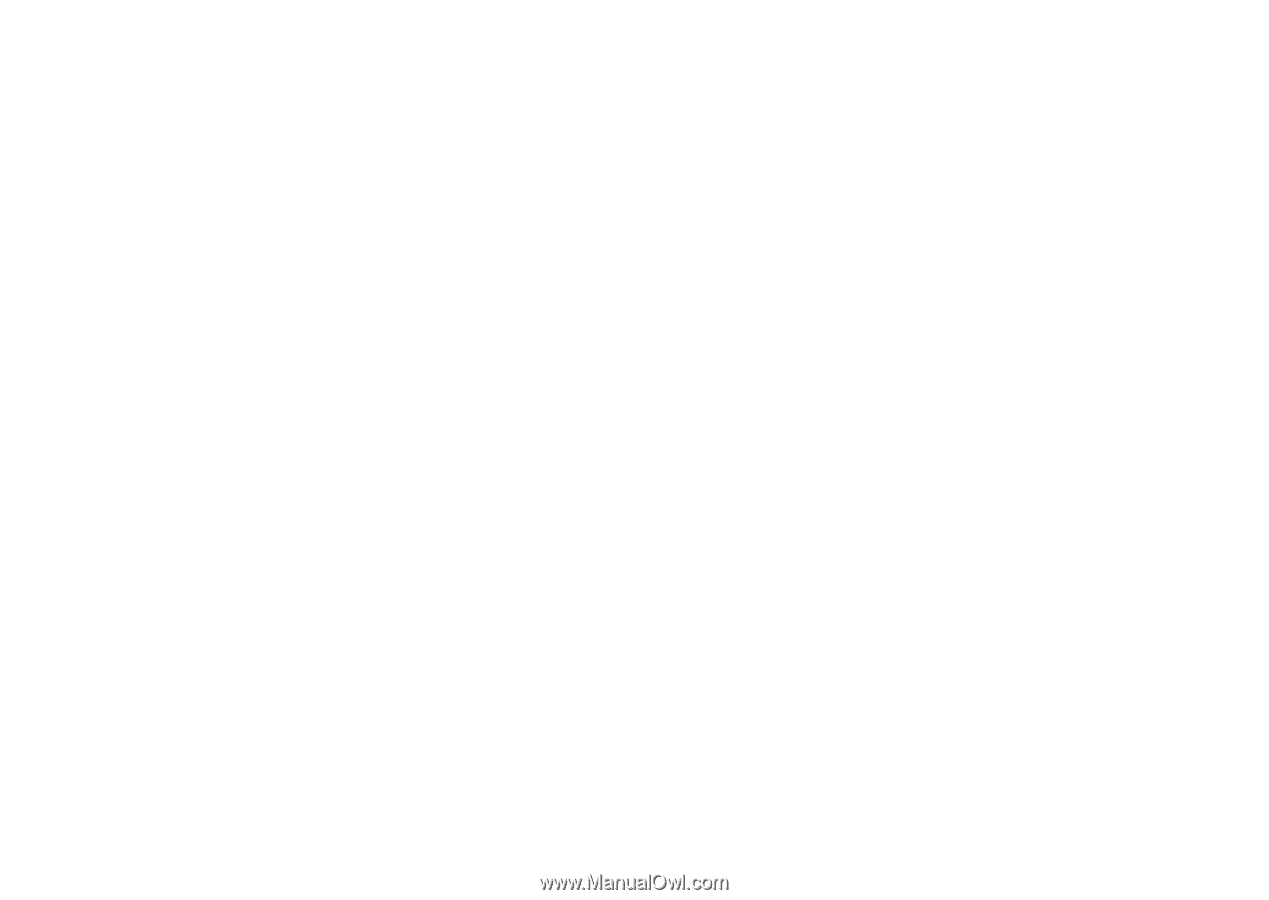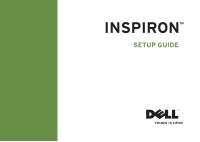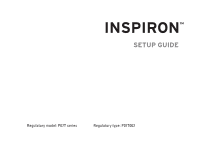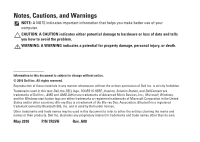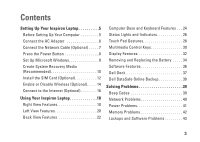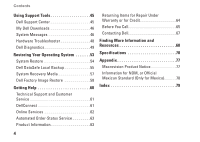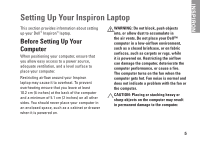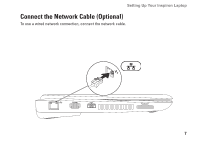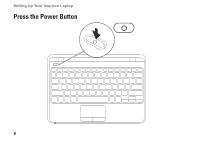Dell Inspiron 1120 Setup Guide - Page 5
Contents - ac adapter
 |
View all Dell Inspiron 1120 manuals
Add to My Manuals
Save this manual to your list of manuals |
Page 5 highlights
Contents Setting Up Your Inspiron Laptop 5 Before Setting Up Your Computer 5 Connect the AC Adapter 6 Connect the Network Cable (Optional 7 Press the Power Button 8 Set Up Microsoft Windows 9 Create System Recovery Media (Recommended 10 Install the SIM Card (Optional 12 Enable or Disable Wireless (Optional 14 Connect to the Internet (Optional 16 Using Your Inspiron Laptop 18 Right View Features 18 Left View Features 20 Back View Features 22 Computer Base and Keyboard Features 24 Status Lights and Indicators 26 Touch Pad Gestures 28 Multimedia Control Keys 30 Display Features 32 Removing and Replacing the Battery 34 Software Features 36 Dell Dock 37 Dell DataSafe Online Backup 38 Solving Problems 39 Beep Codes 39 Network Problems 40 Power Problems 41 Memory Problems 42 Lockups and Software Problems 43 3