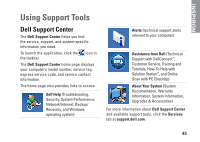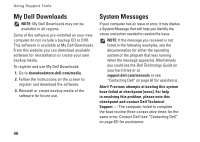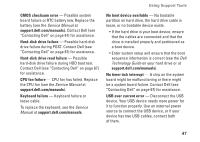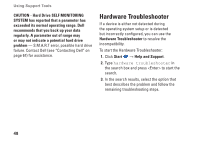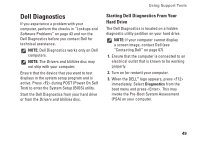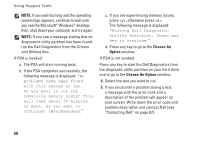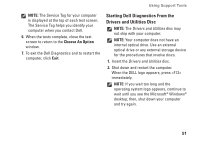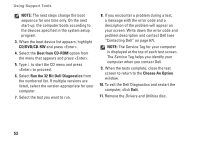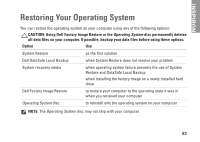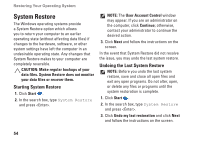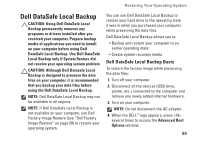Dell Inspiron 1120 Setup Guide - Page 52
Choose An, Option, Choose An Option, Drivers, and Utilities, If PSA is invoked - memory
 |
View all Dell Inspiron 1120 manuals
Add to My Manuals
Save this manual to your list of manuals |
Page 52 highlights
Using Support Tools NOTE: If you wait too long and the operating system logo appears, continue to wait until you see the Microsoft® Windows® desktop; then, shut down your computer and try again. NOTE: If you see a message stating that no diagnostics utility partition has been found, run the Dell Diagnostics from the Drivers and Utilities disc. If PSA is invoked: a. The PSA will start running tests. b. If the PSA completes successfully, the following message is displayed: "No problems have been found with this system so far. Do you want to run the remaining memory tests? This will take about 30 minutes or more. Do you want to continue? (Recommended)." c. If you are experiencing memory issues, press , otherwise press . The following message is displayed: "Booting Dell Diagnostic Utility Partition. Press any key to continue." d. Press any key to go to the Choose An Option window. If PSA is not invoked: Press any key to start the Dell Diagnostics from the diagnostic utility partition on your hard drive and to go to the Choose An Option window. 4. Select the test you want to run. 5. If you encounter a problem during a test, a message with the error code and a description of the problem will appear on your screen. Write down the error code and problem description and contact Dell (see "Contacting Dell" on page 67). 50