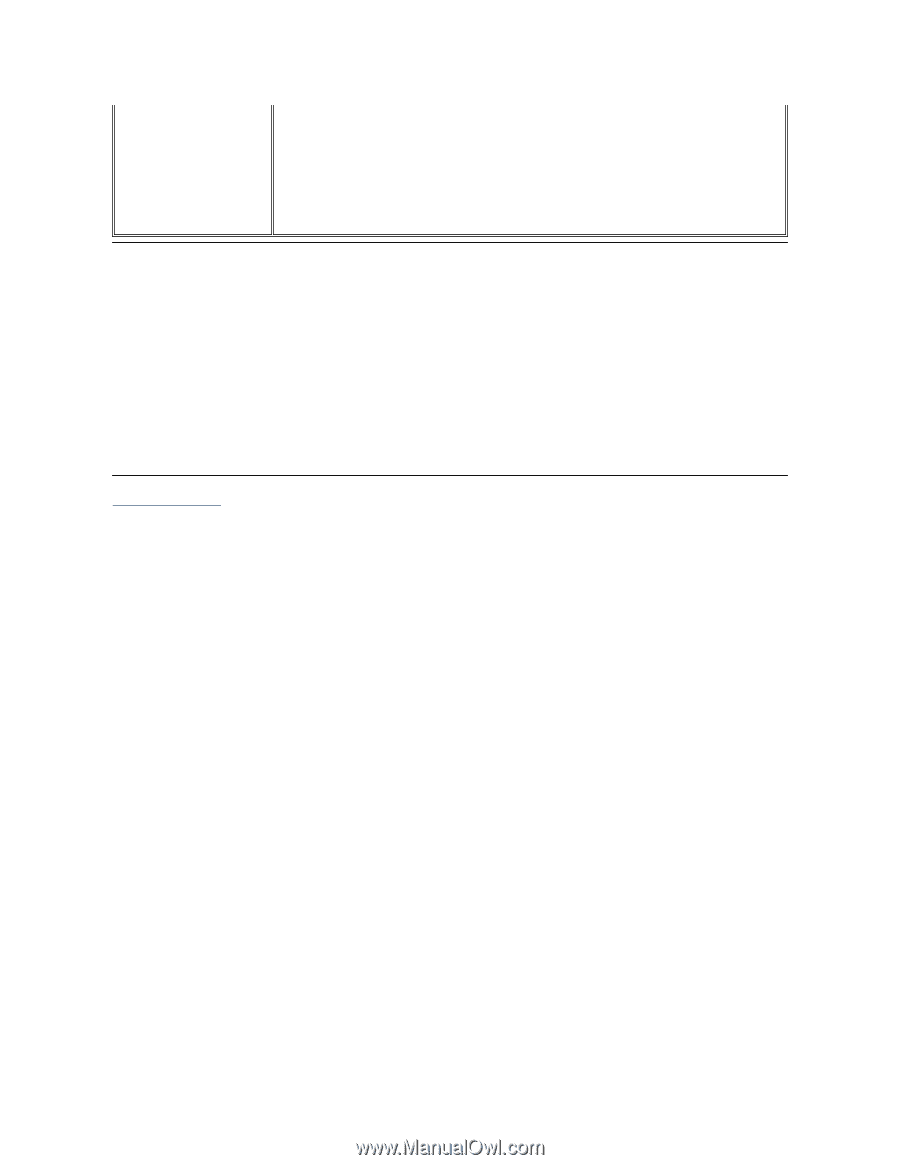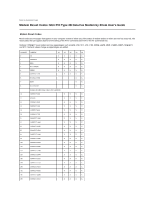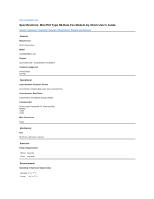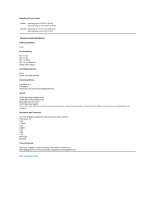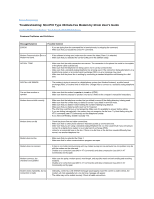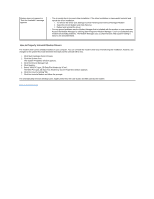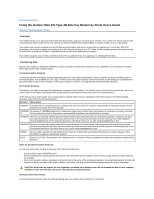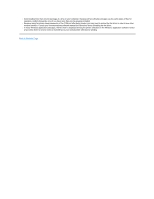Dell Inspiron 1120 Contents: Mini PCI Type 3B Data Fax Modem by 3Com User's Gu - Page 22
How to Properly Uninstall Modem Drivers - drivers windows 7
 |
View all Dell Inspiron 1120 manuals
Add to My Manuals
Save this manual to your list of manuals |
Page 22 highlights
Modem does not respond or "Port Not Available" message appears l This is usually due to incorrect driver installation. If the driver installation is unsuccessful uninstall and repeat the driver installation. 1. To remove the driver click Settings>Control Panel>System>Device Manager>Modem 2. Select the 3Com Modem and click Remove. 3. Reboot and reinstall the driver. l For any general problems use the Modem Manager that is included with the modem on your computer. Access the Modem Manager by clicking Start>Programs>Modem Manager. Use it to troubleshoot any modem functionality problems. The Modem Manager uses a comprehensive Help system making it easy to use and understand. How to Properly Uninstall Modem Drivers The modem driver comes already installed on your computer. You can uninstall the modem driver any time following the installation; however, any changes to the system files made between the install and the uninstall will be lost. 1. Click Start>Settings>Control Panels 2. Click the System icon. The System Properties window appears. 3. Click the Device Manager tab. 4. Click Modem. 5. Select "MINI PCI type_3B Data Fax Modem by 3Com". The MINI PCI type_3B Data Fax Modem by 3Com Properties window appears. 6. Click the Country Setting Tab. 7. Click the Uninstall button and follow the prompts. The Uninstall utility removes desktop icons, registry entry files, the User Guide, and files used by the modem. Back to Contents Page