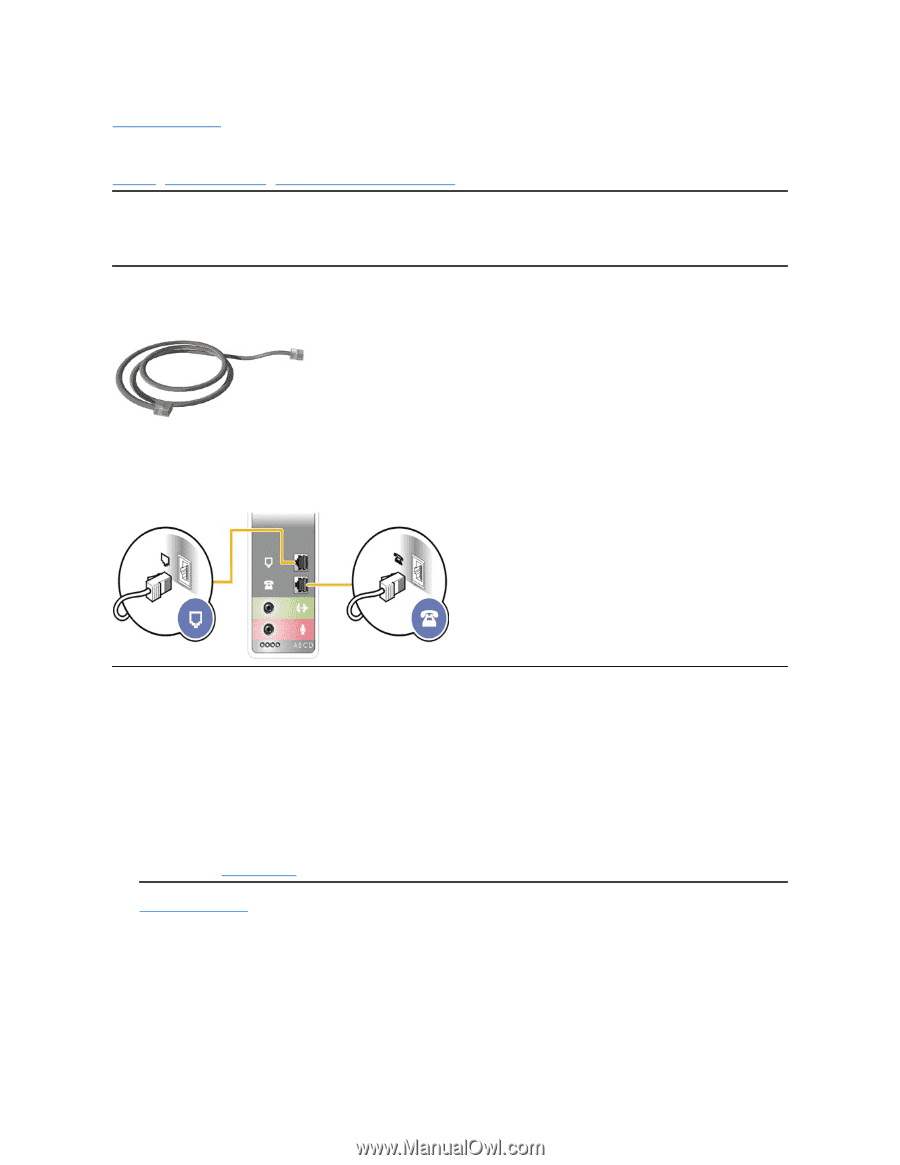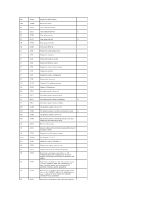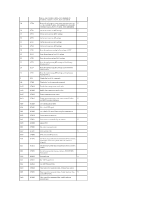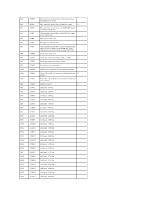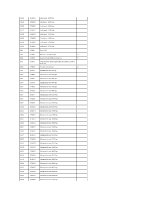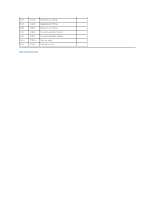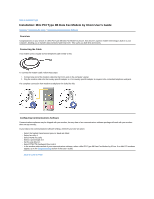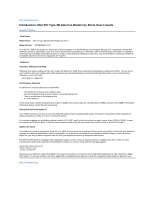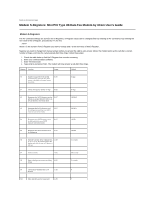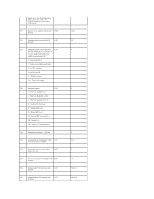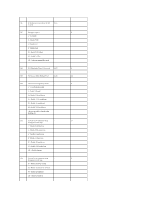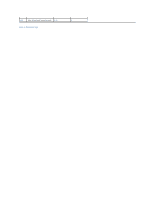Dell Inspiron 1120 Contents: Mini PCI Type 3B Data Fax Modem by 3Com User's Gu - Page 8
Installation: Mini PCI Type 3B Data Fax Modem by 3Com User's Guide
 |
View all Dell Inspiron 1120 manuals
Add to My Manuals
Save this manual to your list of manuals |
Page 8 highlights
Back to Contents Page Installation: Mini PCI Type 3B Data Fax Modem by 3Com User's Guide Overview • Connecting the Cable • Configuring Communications Software Overview Congratulations on your choice of a Mini PCI Type 3B Data Fax Modem by 3Com. Now 3Com's superior modem technology is built in to your computer, allowing you to transfer data and faxes faster than ever. This saves you both time and money. Connecting the Cable Your modem uses a regular six-foot telephone cable similar to this: To connect the modem cable, follow these steps: 1. Connect one end of the modem cable into the RJ-11 jack on the computer's panel. 2. Plug the modem cable into the country-specific adapter or, if no country-specific adapter is required, into a standard telephone wall jack. The complete connection from modem to telephone line looks like this: Configuring Communications Software Communications software may be shipped with your modem, but any data or fax communications software package will work with your modem when set up correctly. In your data or fax communications software settings, wherever you have an option: l Select the highest transmission speed or baud rate listed l Select fax class 1 l Select NONE for parity l Select a word length of 8 l Set the stop bits to 1 l Select RTS/CTS (hardware) flow control l In the modem setup section of your communications software, select a Mini PCI Type 3B Data Fax Modem by 3Com. If no Mini PCI modems appear, go to the Troubleshooting section of the User's Guide. Back to Contents Page