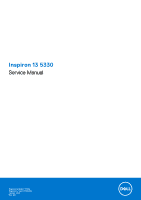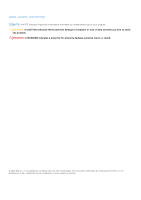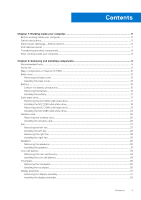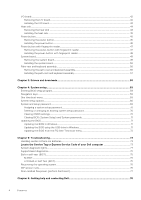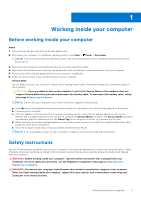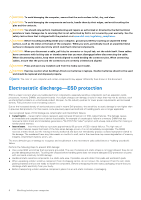Dell Inspiron 13 5330 Service Manual - Page 5
Working inside your computer, Before working inside your computer, Safety instructions
 |
View all Dell Inspiron 13 5330 manuals
Add to My Manuals
Save this manual to your list of manuals |
Page 5 highlights
1 Working inside your computer Before working inside your computer Steps 1. Save and close all open files and exit all open applications. 2. Shut down your computer. For Windows operating system, click Start > Power > Shut down. NOTE: If you are using a different operating system, see the documentation of your operating system for shut-down instructions. 3. Disconnect your computer and all attached devices from their electrical outlets. 4. Disconnect all attached network devices and peripherals, such as keyboard, mouse, and monitor from your computer. 5. Remove any media card and optical disk from your computer, if applicable. 6. Enter the service mode, if you are able to power on your computer. Service Mode Service Mode is used to cut-off power, without disconnecting battery cable from system board prior conducting repairs in the computer. CAUTION: If you are unable to turn on the computer to put it into Service Mode or the computer does not support Service Mode then proceed to disconnect the battery cable. To disconnect the battery cable, follow the steps in Removing the battery. NOTE: Ensure that your computer is shut down and the AC adapter is disconnected. a. Hold key on the keyboard and press the power button for 3 seconds or until the Dell logo appears on the screen. b. Press any key to continue. c. If the AC adapter is not disconnected, a message prompting you to remove the AC adapter appears on the screen. Remove the AC adapter and then press any key to continue the Service Mode procedure. The Service Mode procedure automatically skips the following step if the Owner Tag of the computer is not set up in advance by the user. d. When the ready-to-proceed message appears on the screen, press any key to proceed. The computer emits three short beeps and shuts down immediately. e. Once the computer shuts down, it has successfully entered Service Mode. NOTE: If you are unable to power on your computer or unable to enter service mode skip this process. Safety instructions Use the following safety guidelines to protect your computer from potential damage and to ensure your personal safety. Unless otherwise noted, each procedure included in this document assumes that you have read the safety information that shipped with your computer. WARNING: Before working inside your computer, read the safety information that is shipped with your computer. For more safety best practices, see the Regulatory Compliance home page at www.dell.com/ regulatory_compliance. WARNING: Disconnect your computer from all power sources before opening the computer cover or panels. After you finish working inside the computer, replace all covers, panels, and screws before connecting your computer to an electrical outlet. Working inside your computer 5