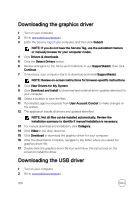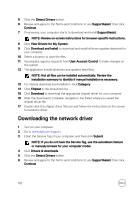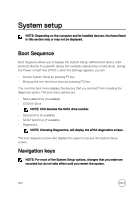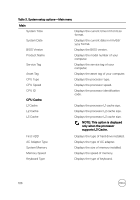Dell Inspiron 13 7375 2-in-1 Inspiron 13 7000 2-in-1 Service Manual - Page 105
BIOS overview, Entering the BIOS setup program, System setup options, Navigation
 |
View all Dell Inspiron 13 7375 2-in-1 manuals
Add to My Manuals
Save this manual to your list of manuals |
Page 105 highlights
Keys Up arrow Down arrow Enter Spacebar Tab Navigation Moves to the previous field. Moves to the next field. Selects a value in the selected field (if applicable) or follow the link in the field. Expands or collapses a drop‐down list, if applicable. Moves to the next focus area. NOTE: For the standard graphics browser only. Esc Moves to the previous page until you view the main screen. Pressing Esc in the main screen displays a message that prompts you to save any unsaved changes and restarts the system. BIOS overview The BIOS manages data flow between the computer's operating system and attached devices such as hard disk, video adapter, keyboard, mouse, and printer. Entering the BIOS setup program 1 Turn on or restart your computer. 2 Press F2 when the Dell logo is displayed on the screen to enter the BIOS setup program. You can change the user-defined settings in BIOS setup program. System setup options NOTE: Depending on your computer and its installed devices, the items listed in this section may or may not appear. 105