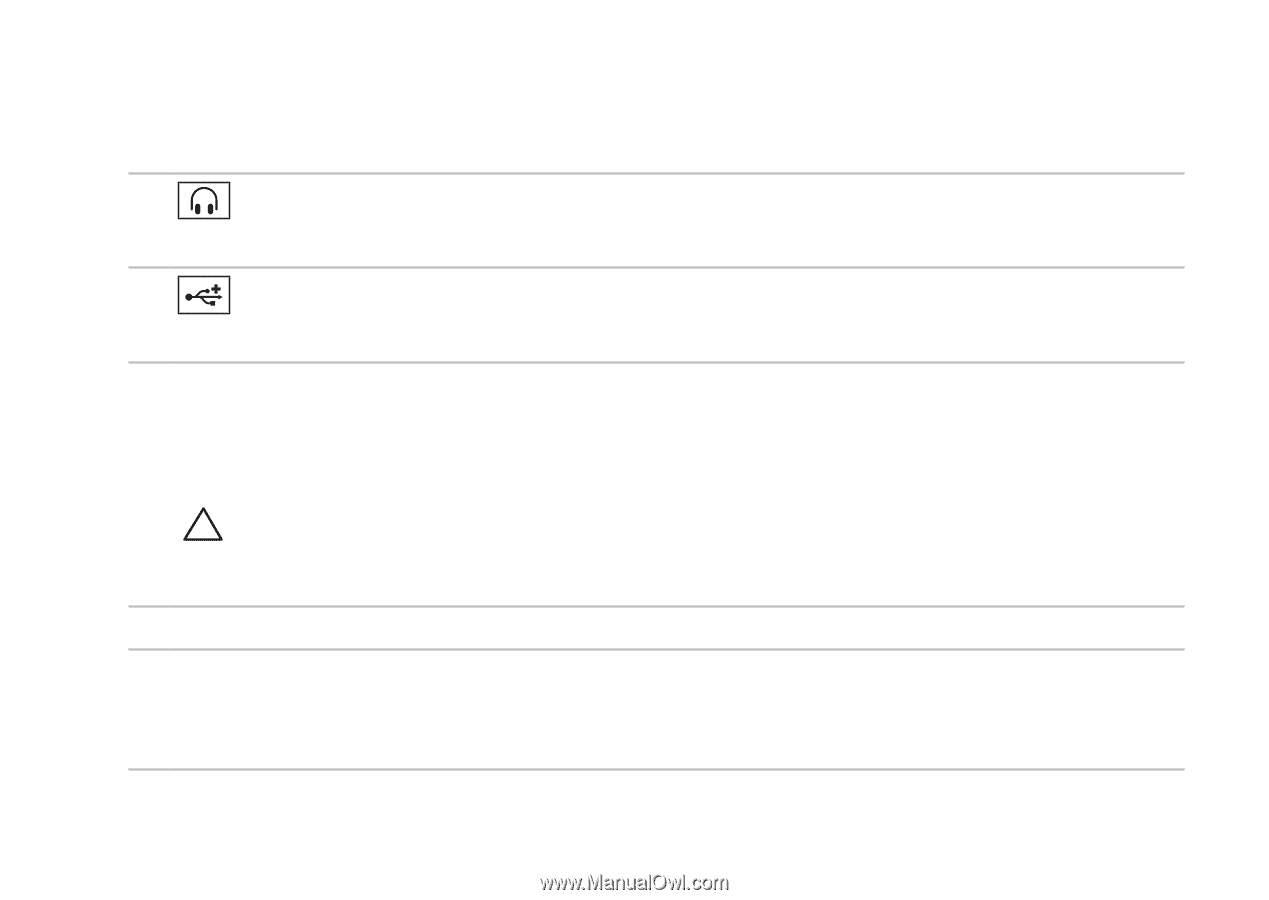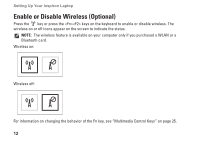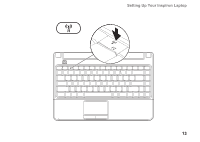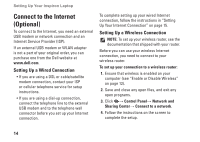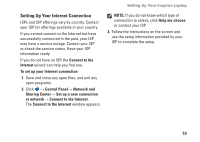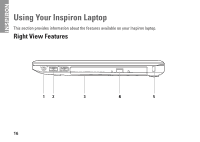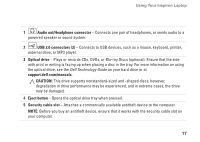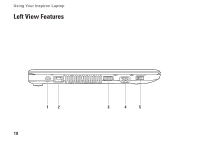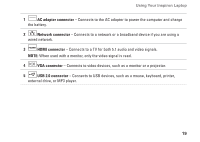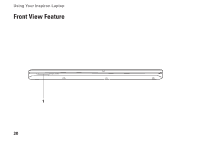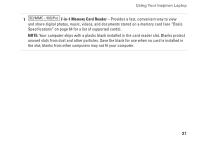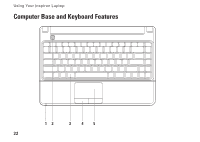Dell Inspiron 1370 Setup Guide - Page 19
Dell Technology Guide, Audio out/Headphone connector, USB 2.0 connectors 2, Optical drive
 |
View all Dell Inspiron 1370 manuals
Add to My Manuals
Save this manual to your list of manuals |
Page 19 highlights
Using Your Inspiron Laptop 1 Audio out/Headphone connector - Connects one pair of headphones, or sends audio to a powered speaker or sound system. 2 USB 2.0 connectors (2) - Connects to USB devices, such as a mouse, keyboard, printer, external drive, or MP3 player. 3 Optical drive - Plays or records CDs, DVDs, or Blu-ray Discs (optional). Ensure that the side with print or writing is facing up when placing a disc in the tray. For more information on using the optical drive, see the Dell Technology Guide on your hard drive or at support.dell.com/manuals. CAUTION: This drive supports nonstandard-sized and -shaped discs; however, degradation in drive performance may be experienced, and in extreme cases, the drive may be damaged. 4 Eject button - Opens the optical drive tray when pressed. 5 Security cable slot - Attaches a commercially available antitheft device to the computer. NOTE: Before you buy an antitheft device, ensure that it works with the security cable slot on your computer. 17