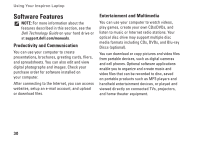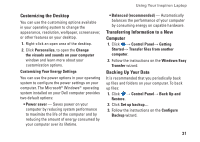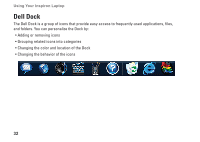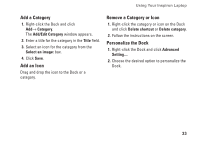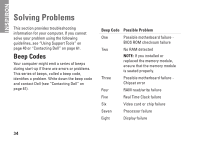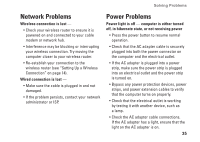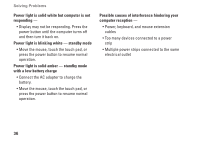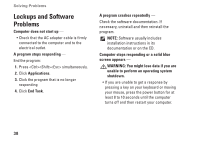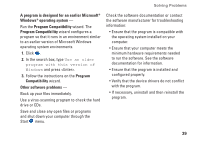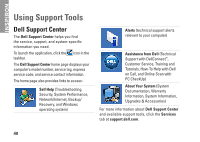Dell Inspiron 1370 Setup Guide - Page 37
Network Problems, Power Problems
 |
View all Dell Inspiron 1370 manuals
Add to My Manuals
Save this manual to your list of manuals |
Page 37 highlights
Solving Problems Network Problems Wireless connection is lost - • Check your wireless router to ensure it is powered on and connected to your cable modem or network hub. • Interference may be blocking or interrupting your wireless connection. Try moving the computer closer to your wireless router. • Re-establish your connection to the wireless router (see "Setting Up a Wireless Connection" on page 14). Wired connection is lost - • Make sure the cable is plugged in and not damaged. • If the problem persists, contact your network administrator or ISP. Power Problems Power light is off - computer is either turned off, in hibernate state, or not receiving power • Press the power button to resume normal operation. • Check that the AC adapter cable is securely plugged into both the power connector on the computer and the electrical outlet. • If the AC adapter is plugged into a power strip, make sure the power strip is plugged into an electrical outlet and the power strip is turned on. • Bypass any power protection devices, power strips, and power extension cables to verify that the computer turns on properly. • Check that the electrical outlet is working by testing it with another device, such as a lamp. • Check the AC adapter cable connections. If the AC adapter has a light, ensure that the light on the AC adapter is on. 35