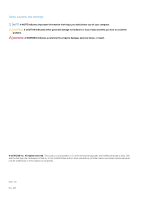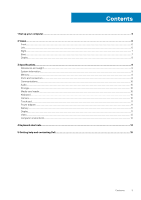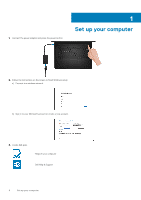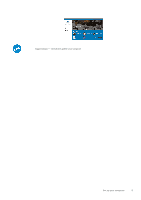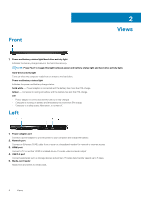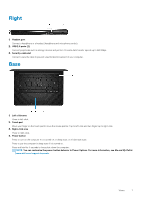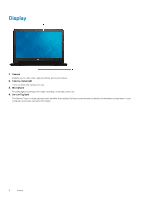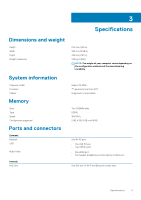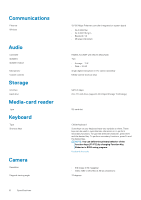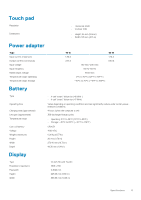Dell Inspiron 14 3468 Inspiron 14 3000 Setup and Specifications - Page 6
Views, Front, Left
 |
View all Dell Inspiron 14 3468 manuals
Add to My Manuals
Save this manual to your list of manuals |
Page 6 highlights
Front 2 Views 1. Power and battery-status light/hard-drive activity light Indicates the battery-charge status or the hard-drive activity. NOTE: Press Fn+H to toggle this light between power and battery-status light and hard-drive activity light. Hard-drive activity light Turns on when the computer reads from or writes to the hard drive. Power and battery-status light Indicates the power and battery-charge status. Solid white - Power adapter is connected and the battery has more than 5% charge. Amber - Computer is running on battery and the battery has less than 5% charge. Off • Power adapter is connected and the battery is fully charged. • Computer is running on battery and the battery has more than 5% charge. • Computer is in sleep state, hibernation, or turned off. Left 1. Power-adapter port Connect a power adapter to provide power to your computer and charge the battery. 2. Network port Connect an Ethernet (RJ45) cable from a router or a broadband modem for network or internet access. 3. HDMI port Connect a TV or another HDMI-in enabled device. Provides video and audio output. 4. USB 3.0 port Connect peripherals such as storage devices and printers. Provides data transfer speeds up to 5 Gbps. 5. Media-card reader Reads from and writes to media cards. 6 Views