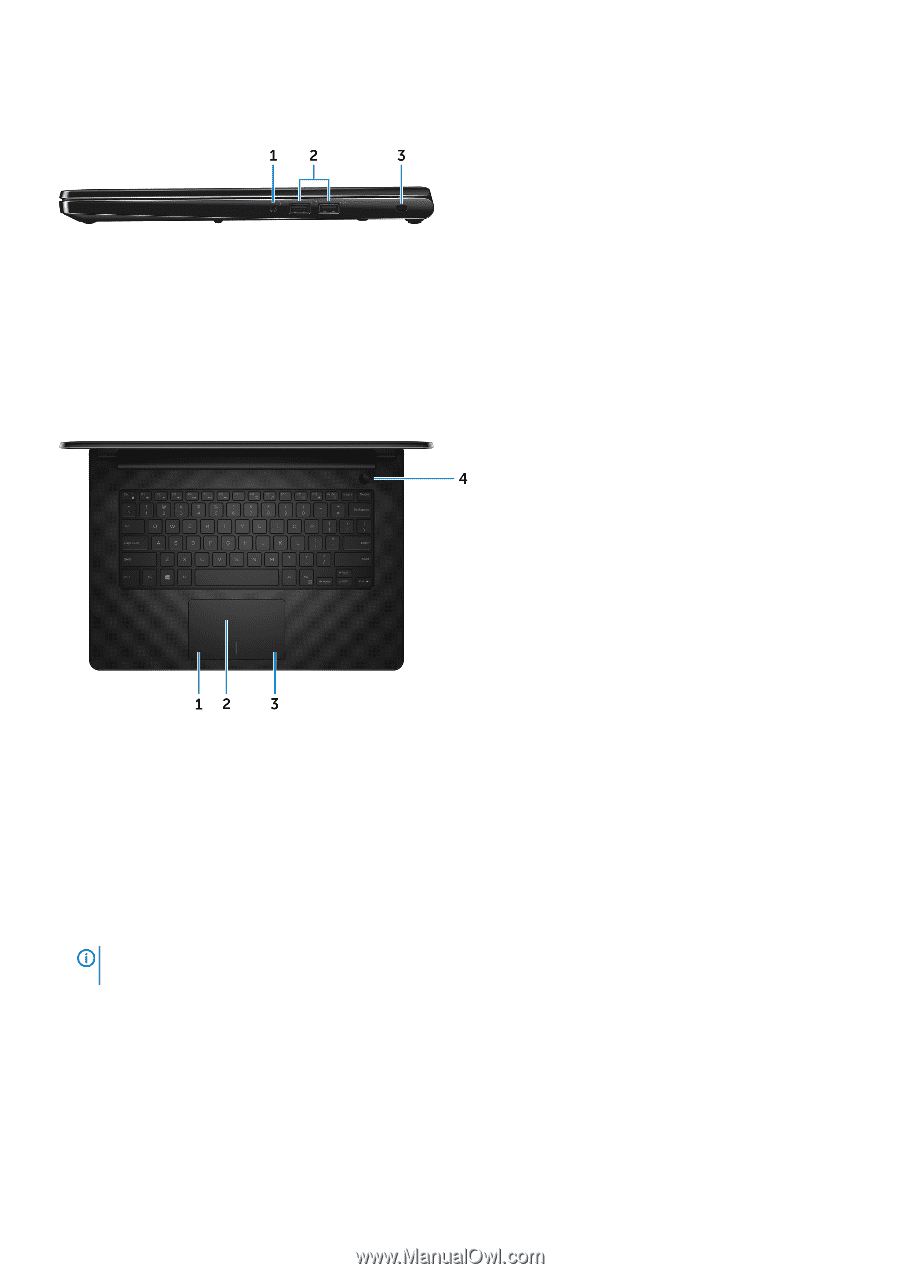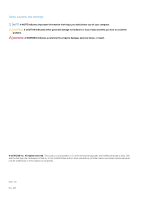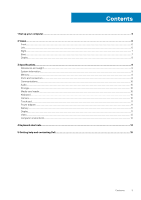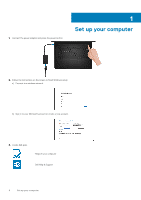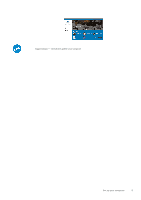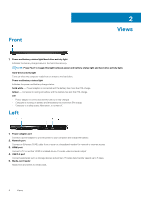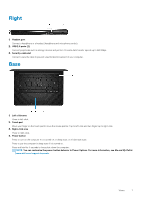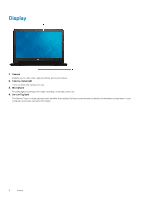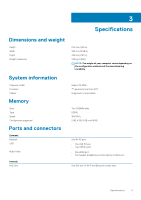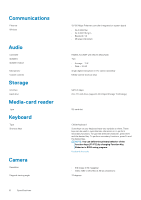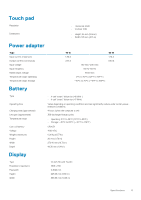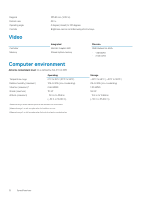Dell Inspiron 14 3468 Inspiron 14 3000 Setup and Specifications - Page 7
Right, Base
 |
View all Dell Inspiron 14 3468 manuals
Add to My Manuals
Save this manual to your list of manuals |
Page 7 highlights
Right 1. Headset port Connect a headphone or a headset (headphone and microphone combo). 2. USB 2.0 ports (2) Connect peripherals such as storage devices and printers. Provides data transfer speeds up to 480 Mbps. 3. Security-cable slot Connect a security cable to prevent unauthorized movement of your computer. Base 1. Left-click area Press to left-click. 2. Touch pad Move your finger on the touch pad to move the mouse pointer. Tap to left-click and two finger tap to right-click. 3. Right-click area Press to right-click. 4. Power button Press to turn on the computer if it is turned off, in sleep state, or in hibernate state. Press to put the computer in sleep state if it is turned on. Press and hold for 4 seconds to force shut-down the computer. NOTE: You can customize the power-button behavior in Power Options. For more information, see Me and My Dell at www.dell.com/support/manuals. Views 7