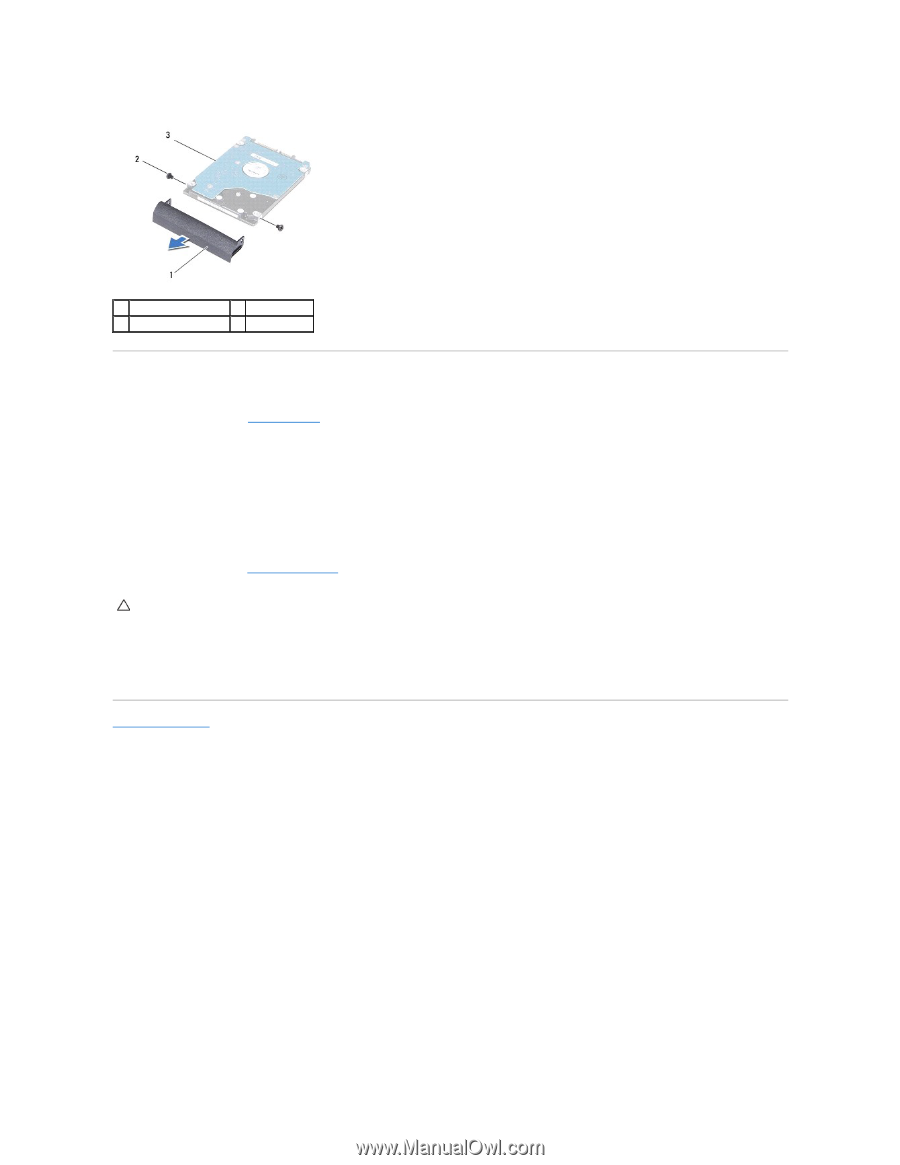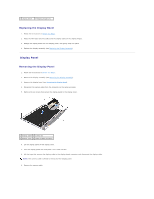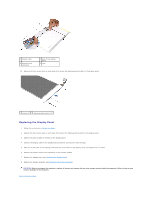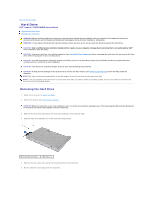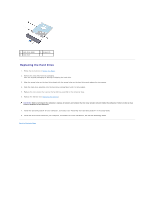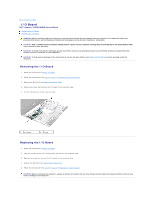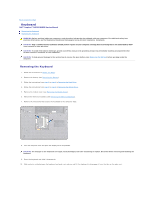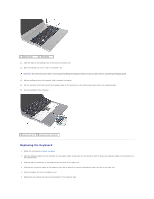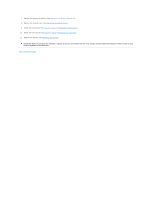Dell Inspiron 14 N4030 Service Manual - Page 23
Replacing the Hard Drive - drivers
 |
View all Dell Inspiron 14 N4030 manuals
Add to My Manuals
Save this manual to your list of manuals |
Page 23 highlights
1 hard-drive bezel 3 hard drive 2 screws (2) Replacing the Hard Drive 1. Follow the instructions in Before You Begin. 2. Remove the new drive from its packaging. Save the original packaging for storing or shipping the hard drive. 3. Align the screw holes on the hard-drive bezel with the screw holes on the hard drive and replace the two screws. 4. Slide the hard-drive assembly into the hard-drive compartment until it is fully seated. 5. Replace the two screws that secure the hard-drive assembly to the computer base. 6. Replace the battery (see Replacing the Battery). CAUTION: Before turning on the computer, replace all screws and ensure that no stray screws remain inside the computer. Failure to do so may result in damage to the computer. 7. Install the operating system for your computer, as needed. See "Restoring Your Operating System" in the Setup Guide. 8. Install the drivers and utilities for your computer, as needed. For more information, see the Dell Technology Guide. Back to Contents Page