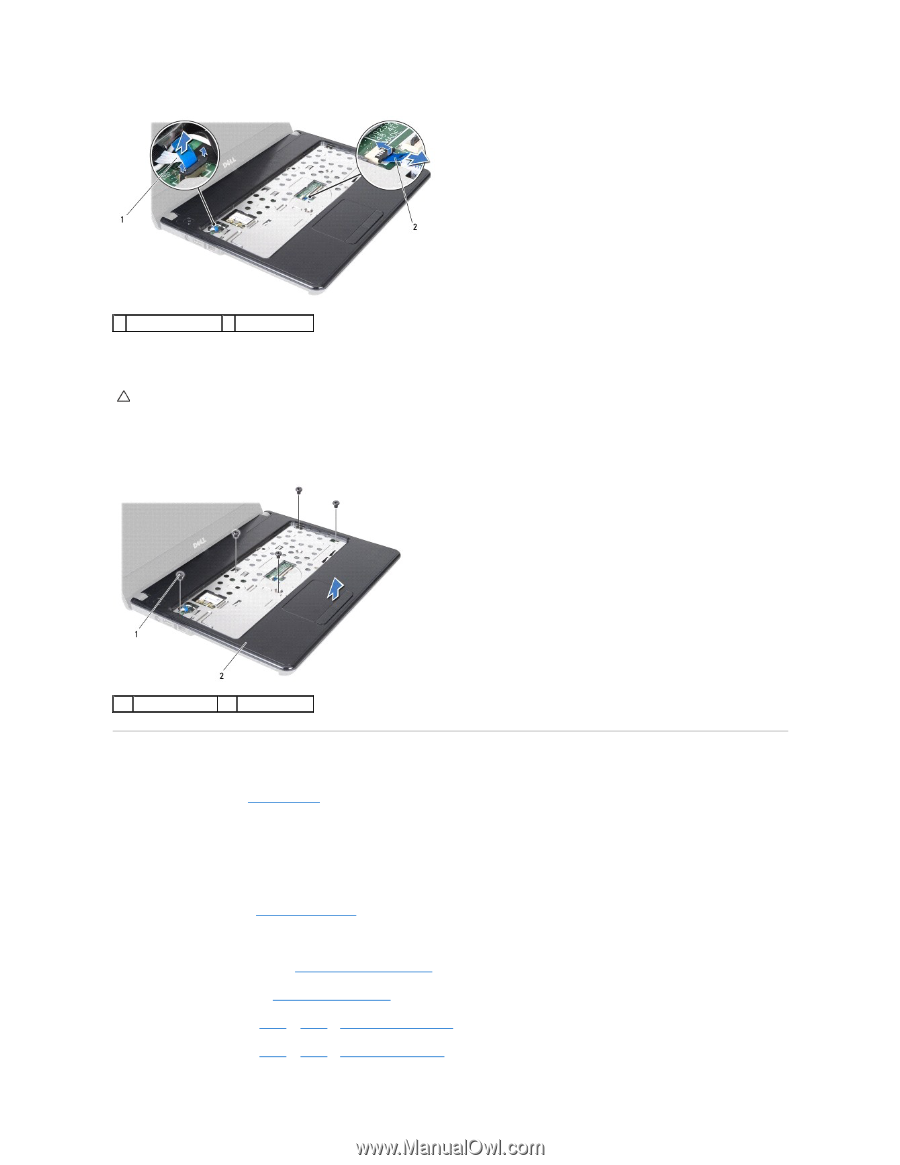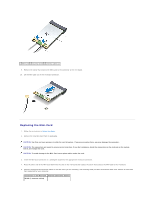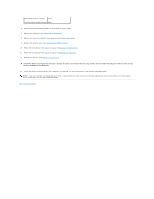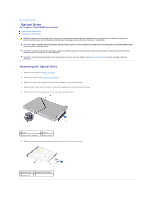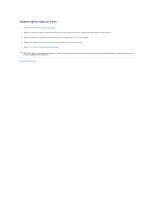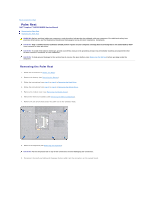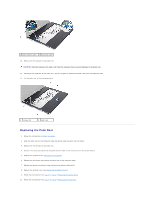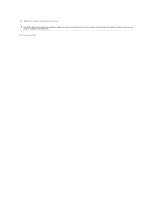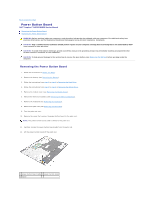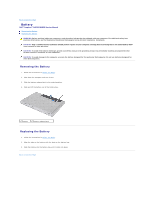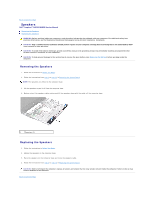Dell Inspiron 14 N4030 Service Manual - Page 37
Replacing the Palm Rest
 |
View all Dell Inspiron 14 N4030 manuals
Add to My Manuals
Save this manual to your list of manuals |
Page 37 highlights
1 power button cable 2 touch pad cable 10. Remove the five screws on the palm rest. CAUTION: Carefully separate the palm rest from the computer base to avoid damage to the palm rest. 11. Starting at the right/left of the palm rest, use your fingers to separate the palm rest from the computer base. 12. Lift the palm rest off the computer base. 1 screws (5) 2 palm rest Replacing the Palm Rest 1. Follow the instructions in Before You Begin. 2. Align the palm rest on the computer base and gently snap the palm rest into place. 3. Replace the five screws on the palm rest. 4. Connect the touch pad cable and the power button cable to the connectors on the system board. 5. Replace the keyboard (see Replacing the Keyboard). 6. Replace the six screws that secure the palm rest to the computer base. 7. Replace the memory module(s) (see Replacing the Memory Module(s)). 8. Replace the module cover (see Replacing the Module Cover). 9. Follow the instructions from step 3 to step 4 in Replacing the Optical Drive. 10. Follow the instructions from step 4 to step 5 in Replacing the Hard Drive.