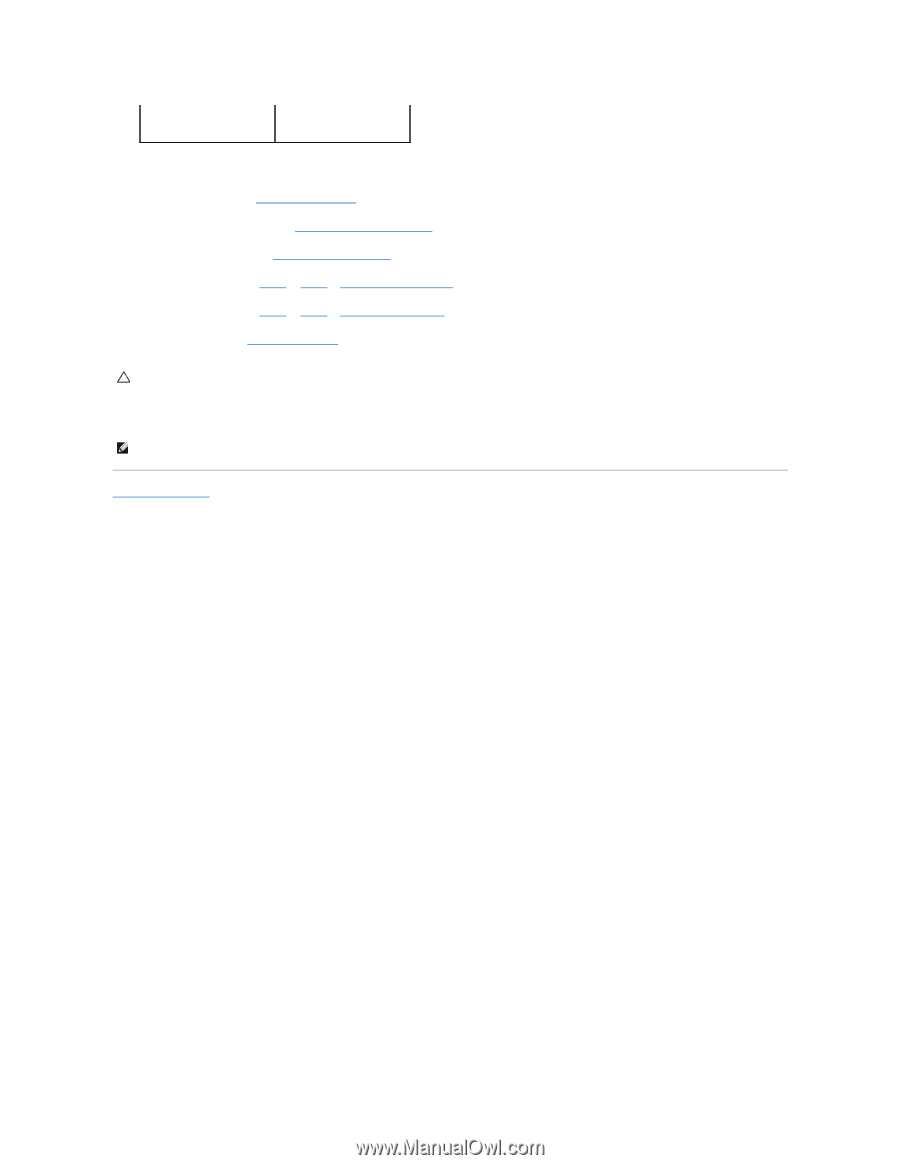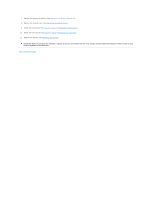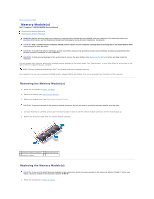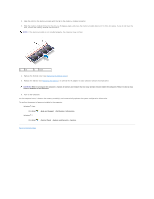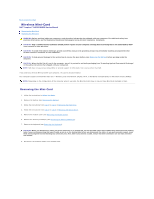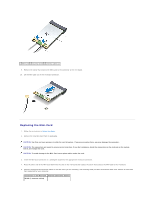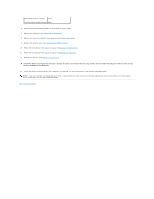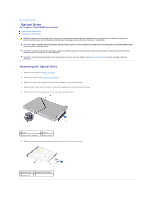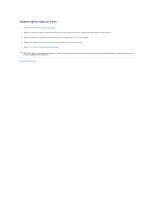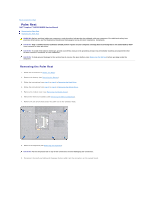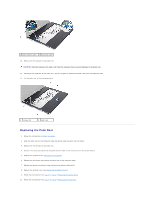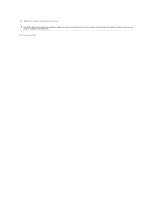Dell Inspiron 14 N4030 Service Manual - Page 33
Replacing the Memory Modules - wireless driver
 |
View all Dell Inspiron 14 N4030 manuals
Add to My Manuals
Save this manual to your list of manuals |
Page 33 highlights
Main WLAN (white triangle) white Auxiliary WLAN (black triangle) black 6. Secure the unused antenna cables in the protective mylar sleeve. 7. Replace the keyboard (see Replacing the Keyboard). 8. Replace the memory module(s) (see Replacing the Memory Module(s)). 9. Replace the module cover (see Replacing the Module Cover). 10. Follow the instructions from step 3 to step 4 in Replacing the Optical Drive. 11. Follow the instructions from step 4 to step 5 in Replacing the Hard Drive. 12. Replace the battery (see Replacing the Battery). CAUTION: Before turning on the computer, replace all screws and ensure that no stray screws remain inside the computer. Failure to do so may result in damage to the computer. 13. Install the drivers and utilities for your computer, as required. For more information, see the Dell Technology Guide. NOTE: If you are installing a wireless Mini-Card from a source other than Dell, you must install the appropriate drivers and utilities. For more generic driver information, see the Dell Technology Guide. Back to Contents Page