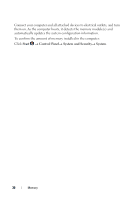Dell Inspiron 14z 1470 Inspiron 14z 1470 Owners Manual - Page 27
Memory Module(s), Upgrading System Memory, Removing the Memory Module(s
 |
View all Dell Inspiron 14z 1470 manuals
Add to My Manuals
Save this manual to your list of manuals |
Page 27 highlights
7 Memory Module(s) WARNING: Before working inside your computer, read the safety information that shipped with your computer. For additional safety best practices information, see the Regulatory Compliance Homepage at dell.com/regulatory_compliance. CAUTION: Only a certified service technician should perform repairs on your computer. Damage due to servicing that is not authorized by Dell is not covered by your warranty. CAUTION: To avoid electrostatic discharge, ground yourself by using a wrist grounding strap or by periodically touching an unpainted metal surface (such as a connector on your computer). CAUTION: To help prevent damage to the system board, remove the main battery (see "Removing the Battery" on page 13) before working inside the computer. Upgrading System Memory Your computer supports up to two memory-module connectors. You can access DIMM B connector by removing the module cover at the bottom of your computer. You can access DIMM A connector by removing the palm-rest assembly. You can increase your computer memory by installing memory modules on the system board. For information on the memory supported by your computer, see the Comprehensive Specifications for your computer model at support.dell.com/manuals. NOTE: Memory modules purchased from Dell are covered under your computer warranty. NOTE: If you ordered one memory module with your system, it is installed in the DIMM A connector. Removing the Memory Module(s) 1 Follow the instructions in "Before You Begin" on page 9. 2 Remove the battery. See "Removing the Battery" on page 13. 3 Remove the module cover. See "Removing the Module Cover" on page 15. Memory 27