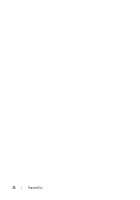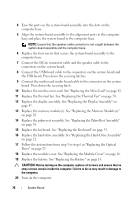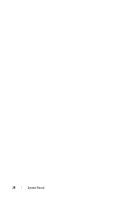Dell Inspiron 14z 1470 Inspiron 14z 1470 Owners Manual - Page 77
Entering the Service Tag in the BIOS
 |
View all Dell Inspiron 14z 1470 manuals
Add to My Manuals
Save this manual to your list of manuals |
Page 77 highlights
NOTE: After you have replaced the system board, type the computer's Service Tag into the BIOS of the replacement system board. 21 Enter the service tag. See "Entering the Service Tag in the BIOS" on page 77. Entering the Service Tag in the BIOS 1 Ensure that the AC adapter is plugged in and that the main battery is installed properly. 2 Turn on the computer. 3 Press during POST to enter the system setup program. 4 Navigate to the Security tab and type the service tag in the Set Service Tag field. System Board 77

System Board
77
NOTE:
After you have replaced the system board, type the computer’s Service Tag
into the BIOS of the replacement system board.
21
Enter the service tag. See "Entering the Service Tag in the BIOS" on
page 77.
Entering the Service Tag in the BIOS
1
Ensure that the AC adapter is plugged in and that the main battery is
installed properly.
2
Turn on the computer.
3
Press <F2> during POST to enter the system setup program.
4
Navigate to the
Security
tab and type the service tag in the
Set Service Tag
field.