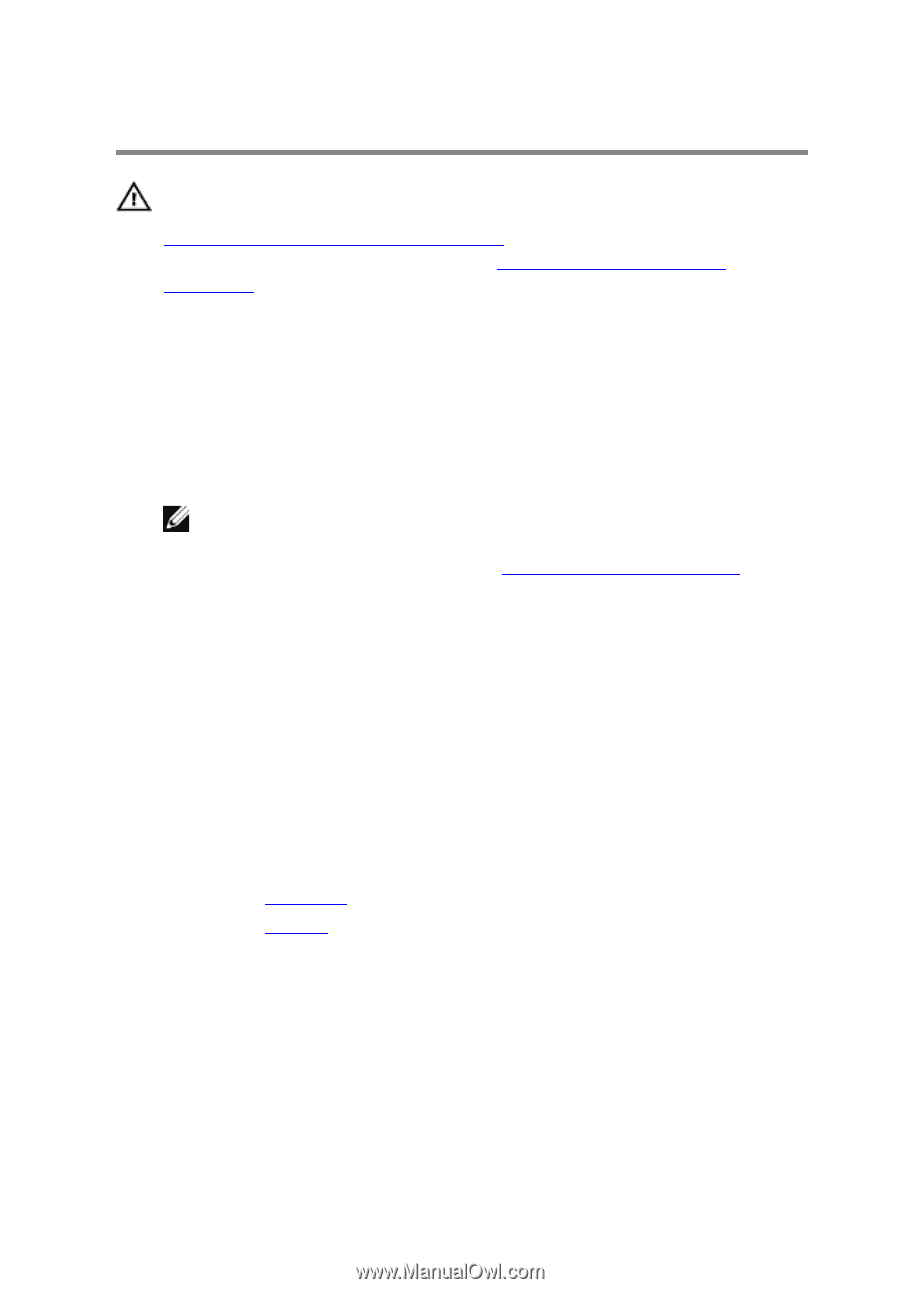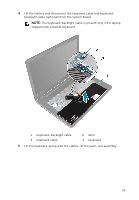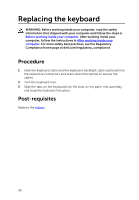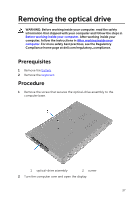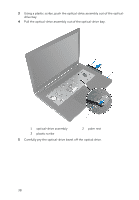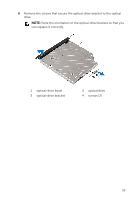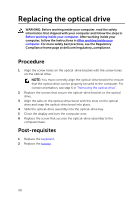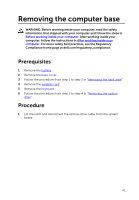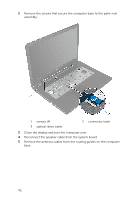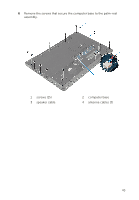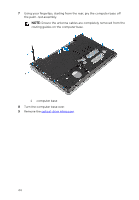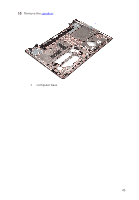Dell Inspiron 17 5755 Service Manual - Page 40
Replacing the optical drive, Procedure, Post-requisites
 |
View all Dell Inspiron 17 5755 manuals
Add to My Manuals
Save this manual to your list of manuals |
Page 40 highlights
Replacing the optical drive WARNING: Before working inside your computer, read the safety information that shipped with your computer and follow the steps in Before working inside your computer. After working inside your computer, follow the instructions in After working inside your computer. For more safety best practices, see the Regulatory Compliance home page at dell.com/regulatory_compliance. Procedure 1 Align the screw holes on the optical-drive bracket with the screw holes on the optical drive. NOTE: You must correctly align the optical-drive bracket to ensure that the optical drive can be properly secured to the computer. For correct orientation, see step 6 in "Removing the optical drive". 2 Replace the screws that secure the optical-drive bracket to the optical drive. 3 Align the tabs on the optical-drive bezel with the slots on the optical drive and snap the optical-drive bezel into place. 4 Slide the optical-drive assembly into the optical-drive bay. 5 Close the display and turn the computer over. 6 Replace the screw that secures the optical-drive assembly to the computer base. Post-requisites 1 Replace the keyboard. 2 Replace the battery. 40