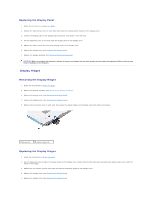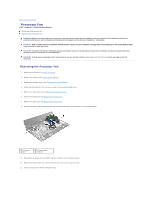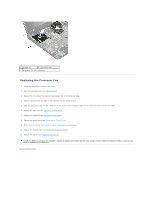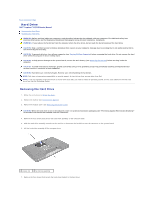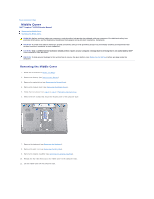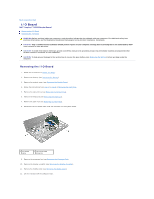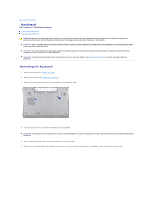Dell Inspiron 17 N7010 Inspiron 17 N7010 Service Manual - Page 32
Before You Begin, Replacing the Module Cover, Replacing the Battery, Back to Contents
 |
View all Dell Inspiron 17 N7010 manuals
Add to My Manuals
Save this manual to your list of manuals |
Page 32 highlights
8. Lift the hard drive out of the hard-drive bracket. 1 screws (4) 2 hard drive 3 hard-drive bracket Replacing the Hard Drive 1. Follow the instructions in Before You Begin. 2. Remove the new hard drive from its packaging. Save the original packaging for storing or shipping the hard drive. 3. Place the hard drive in the hard-drive bracket. 4. Replace the four screws that secure the hard-drive bracket to the hard drive. 5. Place the hard-drive assembly in the computer base. 6. Push the hard-drive assembly towards the right to connect it to the connector on the system board. 7. Replace the four screws that secure the hard-drive assembly to the computer base. 8. Replace the module cover (see Replacing the Module Cover). 9. Replace the battery (see Replacing the Battery). CAUTION: Before turning on the computer, replace all screws and ensure that no stray screws remain inside the computer. Failure to do so may result in damage to the computer. 10. Install the operating system for your computer, as needed. See "Restoring Your Operating System" in the Setup Guide. 11. Install the drivers and utilities for your computer, as needed. For more information, see the Dell Technology Guide. Back to Contents Page