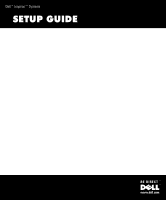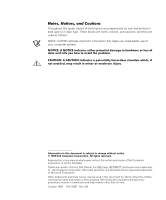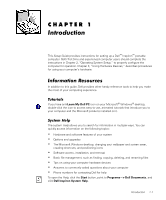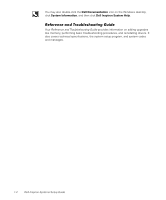Dell Inspiron 2000 Setup Guide
Dell Inspiron 2000 Manual
 |
View all Dell Inspiron 2000 manuals
Add to My Manuals
Save this manual to your list of manuals |
Dell Inspiron 2000 manual content summary:
- Dell Inspiron 2000 | Setup Guide - Page 1
- Dell Inspiron 2000 | Setup Guide - Page 2
Throughout this guide, blocks of text may be accompanied by an icon and printed in bold type or . Trademarks used in this text: Dell, Dellnet, the DELL logo, BE DIRECT, and Inspiron are trademarks of Dell Computer Corporation; Microsoft, Windows, and Windows NT are registered trademarks of Microsoft - Dell Inspiron 2000 | Setup Guide - Page 3
and Troubleshooting Guide 1-2 Microsoft Windows 98 Second Edition 2-1 Microsoft Windows NT CD-ROM and DVD-ROM Drives 3-6 Figure 3-1. Figure 3-2. Figure 3-3. Figure 3-4. Parallel Printer Connections 3-2 USB Printer Connections 3-3 Touch Pad and Buttons 3-4 Inserting a Disc Into the Drive - Dell Inspiron 2000 | Setup Guide - Page 4
vi - Dell Inspiron 2000 | Setup Guide - Page 5
Guide provides instructions for setting up a Dell™ Inspiron™ portable computer. Both first-time and experienced computer users should complete the instructions system Options and upgrades The Microsoft Windows desktop, changing your wallpaper and screen saver, creating shortcuts, and positioning - Dell Inspiron 2000 | Setup Guide - Page 6
the Windows desktop, click System Information, and then click Dell Inspiron System Help. Your Reference and Troubleshooting Guide provides information on adding upgrades like memory, performing basic troubleshooting procedures, and reinstalling drivers. It also covers technical specifications, the - Dell Inspiron 2000 | Setup Guide - Page 7
the steps in the following section that corresponds to your operating system so that the software functions properly on your Dell computer. Initial setup of Windows 98 Second Edition takes about 15 minutes. The setup process is customized according to which computer components you have. Operating - Dell Inspiron 2000 | Setup Guide - Page 8
sent, uncheck the Please send the information on this screen to Microsoft box and click Next. 9. Read the license agreement, click I accept the Agreement, and then click Next. If you do not accept the agreement, you cannot access Windows 98 Second Edition. 2-2 Dell Inspiron Systems Setup Guide - Dell Inspiron 2000 | Setup Guide - Page 9
desktop appears on the screen. Windows 98 Second Edition is now completely installed on your computer. See "Adding a Printer" in Chapter 3 for instructions on how to connect a printer. See "Information Resources" in Chapter 1 for descriptions of reference tools that are included with your Dell - Dell Inspiron 2000 | Setup Guide - Page 10
selected automatically after 30 seconds if no selection is made. Do not select anything other than the default operating system. 12. At the Begin Logon window, press . 13. When prompted, type the password you chose in step 9 and click OK. 2-4 Dell Inspiron Systems Setup Guide - Dell Inspiron 2000 | Setup Guide - Page 11
and tips on using your computer hardware devices (physical parts of a computer). It also includes general instructions for using a port replicator. For more information on using hardware, see the system Help. See "System Help" in Chapter 1 for instructions on accessing the system Help. Many of the - Dell Inspiron 2000 | Setup Guide - Page 12
3. Turn on the printer and then turn on the computer. NOTE: If the Add New Hardware Wizard screen appears, click Cancel. 4. Go to "Installing Software for a Printer," found later in this chapter. NOTE example of a typical USB printer setup is shown in Figure 3-2. 3-2 Dell Inspiron Systems Setup Guide - Dell Inspiron 2000 | Setup Guide - Page 13
CDs that run automatically when inserted in the CD-ROM or DVD-ROM drive. Install the software for these printers by inserting the CD and following the prompts on your screen using the instructions ," in your system's Reference and Troubleshooting Guide for instructions. Using Hardware Devices 3-3 - Dell Inspiron 2000 | Setup Guide - Page 14
, and then click Control Panel. The Control Panel window appears. 2. Double-click the Mouse icon. 3. Make your desired selections in the Mouse Properties window. Click Help if you need more information. 4. until you remove your finger from the touch pad surface. 3-4 Dell Inspiron Systems Setup Guide - Dell Inspiron 2000 | Setup Guide - Page 15
two PC Card connectors and supports four combinations of cards. See the following subsections for installation and removal instructions. For information on configuring a output (I/O) cards and automatically loads the appropriate device driver. If your older modem communications software cannot use - Dell Inspiron 2000 | Setup Guide - Page 16
ROM drives read audio CDs and a variety of other CD formats. The DVD-ROM drive also plays DVDs. To use a disc in the drive, perform the following steps: 1. Press the button on the front of the drive to technology and does not indicate a problem with the drive. 3-6 Dell Inspiron Systems Setup Guide - Dell Inspiron 2000 | Setup Guide - Page 17
-access indicator blinks on the front of the drive bezel. When using a CD-ROM or DVD-ROM drive, follow these guidelines: Disable the autoplay feature while you are using the drive. Never use damaged, broken, or deformed discs. Do not press the open/close button while the computer is accessing a disc - Dell Inspiron 2000 | Setup Guide - Page 18
3-8 Dell Inspiron Systems Setup Guide
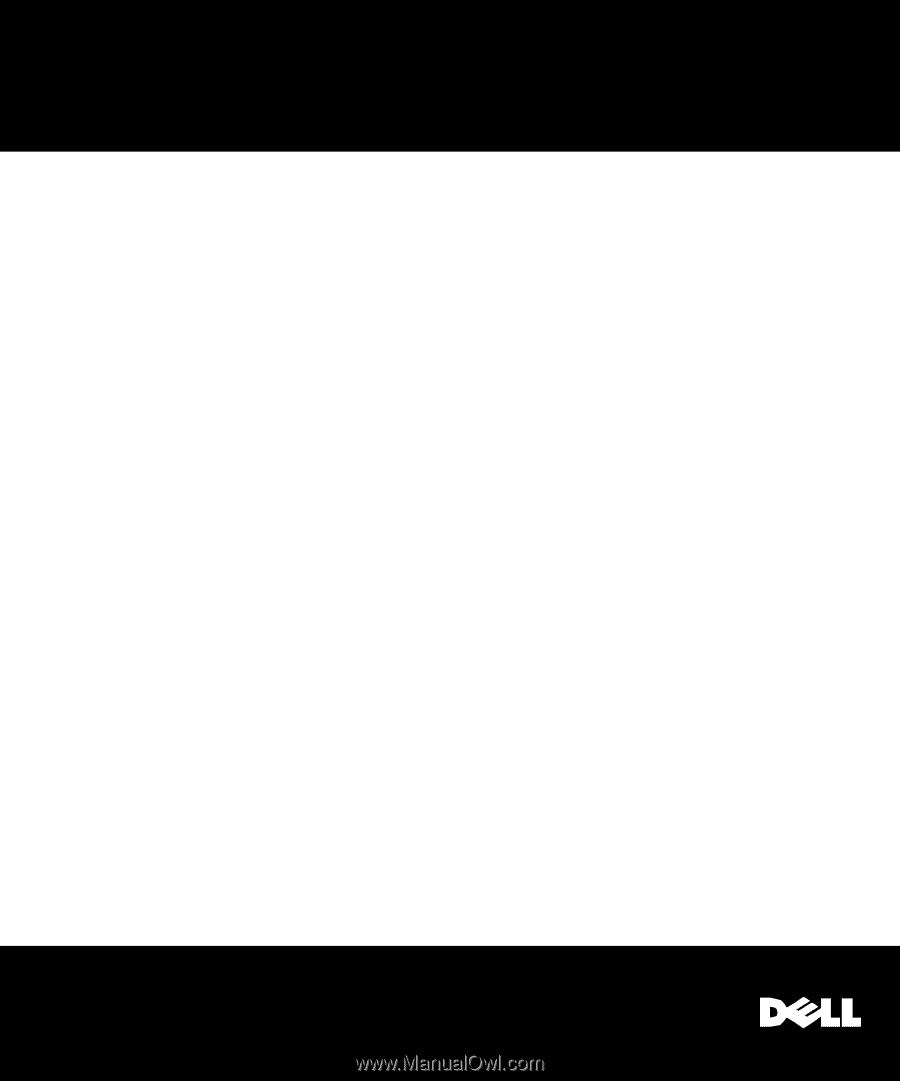
±²³³´µ¶·¸¹º»¼·´µ½¾¸¿²À¸
±²³´µ¶·´¸¹²
±²³´µ¶²·¸
¹¹¹º»¼½½º¾¿À
±
±