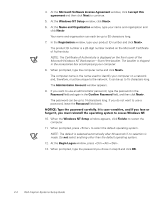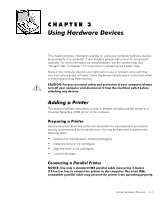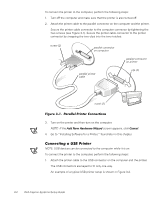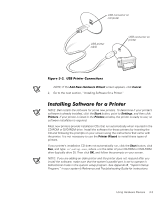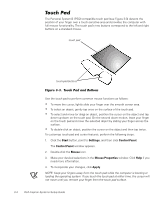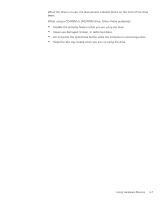Dell Inspiron 2000 Setup Guide - Page 13
Add New Hardware Wizard, Cancel, Start, Settings, Printers
 |
View all Dell Inspiron 2000 manuals
Add to My Manuals
Save this manual to your list of manuals |
Page 13 highlights
USB connector on computer USB printer cable USB connector on printer NOTE: If the Add New Hardware Wizard screen appears, click Cancel. 2. Go to the next section, "Installing Software for a Printer." NOTE: Dell installs the software for some new printers. To determine if your printer's software is already installed, click the Start button, point to Settings, and then click Printers. If your printer is listed in the Printers window, the printer is ready to use; no software installation is required. Most new printers provide installation CDs that run automatically when inserted in the CD-ROM or DVD-ROM drive. Install the software for these printers by inserting the CD and following the prompts on your screen using the instructions that came with the printer. It is not necessary to use the Printer Wizard to install these types of printers. If your printer's installation CD does not automatically run, click the Start button, click Run, and type , where is the letter of your CD-ROM or DVD-ROM drive (typically drive D). Then click OK, and follow the prompts on your screen. NOTE: If you are adding an older printer and the printer does not respond after you install the software, make sure that the system's parallel port is set to operate in bidirectional mode in the system setup program. See Appendix B, "System Setup Program," in your system's Reference and Troubleshooting Guide for instructions. Using Hardware Devices 3-3