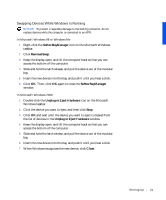Dell Inspiron 4000 Solutions Guide - Page 17
Add New, Hardware Wizard, Cancel, Install the printer driver if necessary see
 |
View all Dell Inspiron 4000 manuals
Add to My Manuals
Save this manual to your list of manuals |
Page 17 highlights
2 Attach the parallel printer cable to the parallel port connector on the computer and tighten the two screws. Attach the cable to the parallel connector on the printer and snap the two clips into the two notches. screws (2) parallel port connector on computer parallel printer cable printer cable connector clips (2) notches (2) 3 Turn on the printer and then turn on the computer. If the Add New Hardware Wizard window appears, click Cancel. 4 Install the printer driver if necessary (see page 16). Sett ing Up 17

Setting Up
17
2
Attach the parallel printer cable to the parallel port connector on the
computer and tighten the two screws. Attach the cable to the parallel
connector on the printer and snap the two clips into the two notches.
3
Turn on the printer and then turn on the computer. If the
Add New
Hardware Wizard
window appears, click
Cancel
.
4
Install the printer driver if necessary (see page 16).
parallel printer
cable
parallel port connector
on computer
printer cable
connector
screws (2)
clips (2)
notches (2)