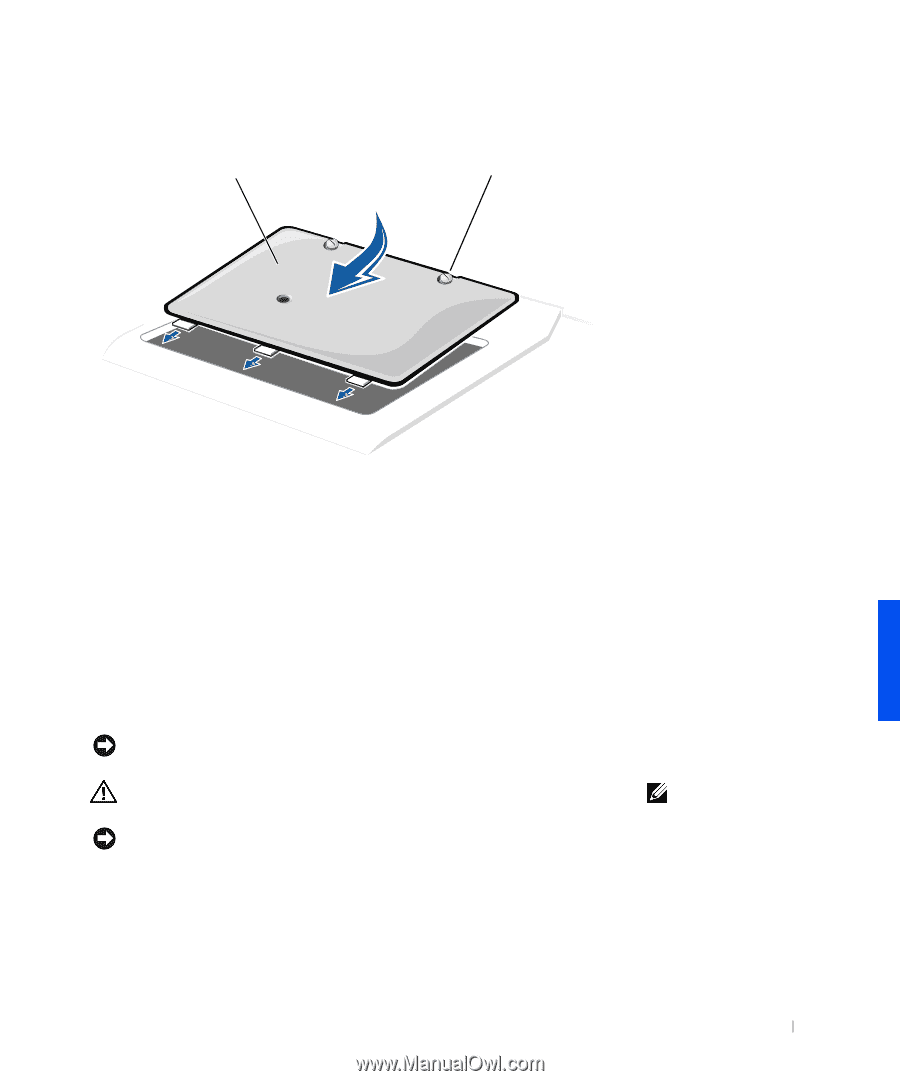Dell Inspiron 4000 Solutions Guide - Page 63
Replacing a Hard Drive
 |
View all Dell Inspiron 4000 manuals
Add to My Manuals
Save this manual to your list of manuals |
Page 63 highlights
8 Replace the cover and tighten the screws. memory module cover screws (2) 9 Insert the battery into the battery bay, or connect the AC adapter to your computer and an electrical outlet. 10 Turn on the computer. As the computer boots, it will detect the additional memory and automatically update the system configuration information. 11 If your computer runs Windows 98, delete and recreate the hibernate file to accommodate the new memory (see page 48). Replacing a Hard Drive NOTICE: Hard drives are extremely fragile and must be handled carefully. Even a slight bump can damage the drive. CAUTION: If you remove the hard drive from the computer when the drive is hot, do not touch the metal housing of the hard drive. NOTICE: To prevent data loss, turn off your computer (see page 18) before removing or installing a hard drive. Do not remove the hard drive while the computer is in standby mode or hibernate mode, or if the power light is lit. HINT: Dell does not guarantee compatibility or provide support for hard drives from sources other than Dell. Addi ng Part s 63