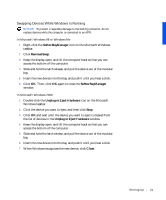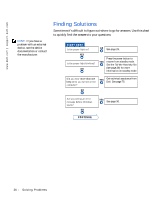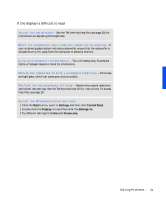Dell Inspiron 4000 Solutions Guide - Page 26
Finding Solutions
 |
View all Dell Inspiron 4000 manuals
Add to My Manuals
Save this manual to your list of manuals |
Page 26 highlights
www.dell.com | support.dell.com HINT: If you have a problem with an external device, see the device documentation or contact the manufacturer. Finding Solutions Sometimes it's difficult to figure out where to go for answers. Use this chart to quickly find the answers to your questions. See page 29. Press the power button to resume from standby mode. See the Tell Me How help file (see page 28) for more information on standby mode. Get technical assistance from Dell. See page 75. See page 30. 26 Solving Pr oblems
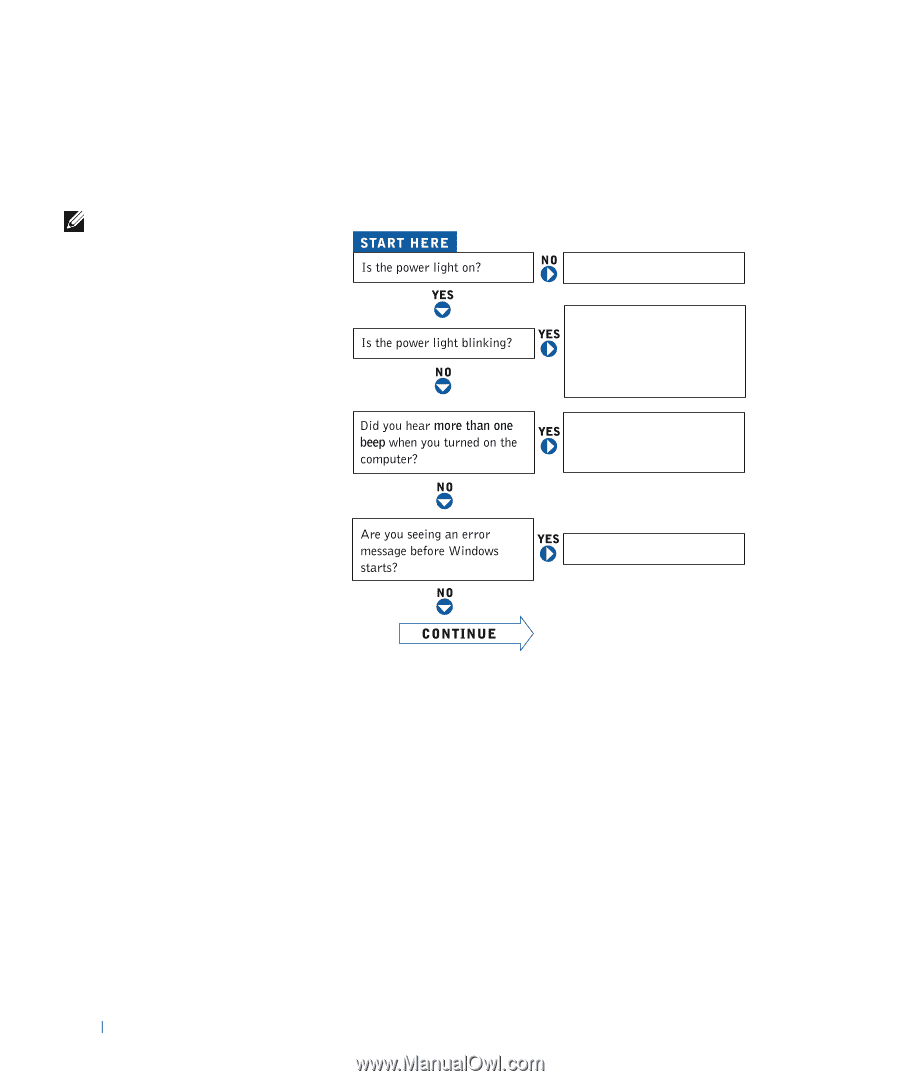
26
Solving Problems
www.dell.com | support.dell.com
Finding Solutions
Sometimes it’s difficult to figure out where to go for answers. Use this chart
to quickly find the answers to your questions.
HINT:
If you have a
problem with an external
device, see the device
documentation or contact
the manufacturer.
See page 29.
See page 30.
Get technical assistance from
Dell. See page 75.
Press the power button to
resume from standby mode.
See the
Tell Me How
help file
(see page 28) for more
information on standby mode.