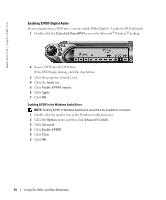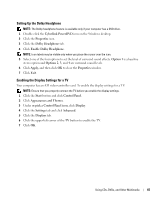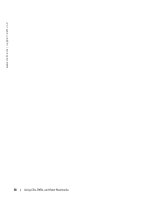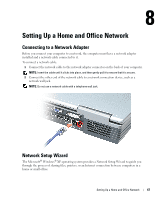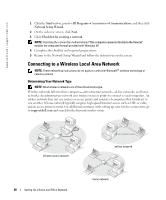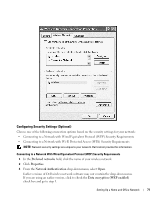Dell Inspiron 9100 Owner's Manual - Page 69
Connecting to a Wireless Network in Microsoft® Windows® XP, Drivers and, Utilities - specifications
 |
View all Dell Inspiron 9100 manuals
Add to My Manuals
Save this manual to your list of manuals |
Page 69 highlights
Connecting to a Wireless Network in Microsoft® Windows® XP Your wireless network card requires specific software and drivers in order to connect to a network. The software is already installed. If the software is removed or corrupted, follow the instructions included in the user's guide for your wireless network card. The user's guide is located on your Drivers and Utilities CD (that came with your computer) in the "User's Guides-Network User's Guides" category. The user's guide is also available on the Dell Support website at support.dell.com. 1 Click the Start button, click Control Panel, and then click Switch to Classic View. 2 Double-click Network Connections. 3 Click Wireless Network Connection. The Wireless Network Connection icon is highlighted. 4 Under Network Tasks in the left-hand pane, click Change settings of this connection. The Wireless Network Connection Properties window appears. 5 Click the Wireless Networks tab. NOTE: The names of wireless networks that your computer can detect are listed under Available Networks. Setting Up a Home and Office Network 69