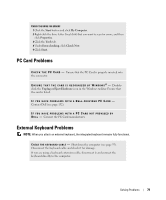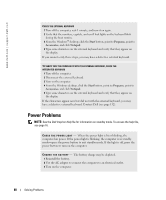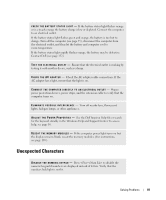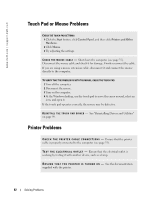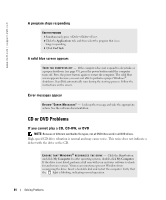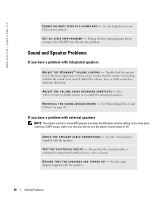Dell Inspiron 9100 Owner's Manual - Page 83
Network Problems, General Program Problems, A program crashes
 |
View all Dell Inspiron 9100 manuals
Add to My Manuals
Save this manual to your list of manuals |
Page 83 highlights
VERIFY THAT WINDOWS® RECOGNIZES THE PRINTER 1 Click the Start button. 2 Click Control Panel. 3 Click Printers and Other Hardware. 4 Click View installed printers or fax printers. If the printer model is listed, right-click the printer icon. 5 Click Properties, and then click the Ports tab. Ensure that the Print to the following port(s): setting is USB. RE I N S T A L L T H E P R I N T E R D R I V E R - See the documentation supplied with the printer. Network Problems C H E C K T H E N E T W O R K C A B L E C O N N E C T O R - Ensure that the network cable connector is firmly connected to the optional connector on the computer and the network wall jack. CHECK THE NETWORK LIGHTS ON THE NETWORK CONNECTOR - Green indicates that the network connection is active. If the status light is not green, try replacing the network cable. Amber indicates that the optional network adapter driver is loaded and the adapter is detecting activity. RE S T A R T T H E C O M P U T E R - Try to log on to the network again. C O N T A C T Y O U R N E T W O R K A D M I N I S T R A T O R - Verify that your network settings are correct and that the network is functioning. General Program Problems A program crashes NOTE: Software usually includes installation instructions in its documentation or on a floppy disk or CD. S E E T H E S O F T W A R E D O C U M E N T A T I O N - Many software manufacturers maintain websites with information that may help you solve the problem. Ensure that you properly installed and configured the program. Reinstall the program if necessary. Solving Problems 83