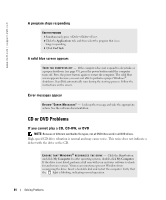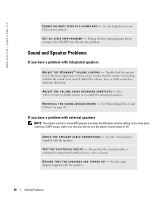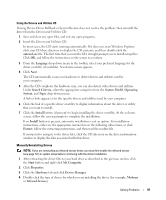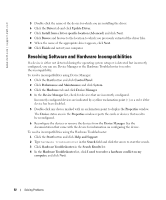Dell Inspiron 9100 Owner's Manual - Page 89
Resolving Other Technical Problems, Drivers, What Is a Driver? - troubleshooting
 |
View all Dell Inspiron 9100 manuals
Add to My Manuals
Save this manual to your list of manuals |
Page 89 highlights
Resolving Other Technical Problems G O T O T H E D E L L S U P P O R T W E B S I T E - Go to support.dell.com for help with general usage, installation, and troubleshooting questions. See "Dell Technical Support Policy (U.S. Only)" on page 132 for a description of the hardware and software support provided by Dell. E - M A I L D E L L - Go to support.dell.com and then click E-Mail Dell in the Communicate list. Send an e-mail message to Dell about your problem; you can expect to receive an e-mail message from Dell within hours. See "Dell Technical Support Policy (U.S. Only)" on page 132 for a description of the hardware and software support provided by Dell. C O N T A C T D E L L - If you cannot solve your problem using the Dell™ support website or e-mail service, call Dell for technical assistance (see page 132). See "Dell Technical Support Policy (U.S. Only)" on page 132 for a description of the hardware and software support provided by Dell. Drivers What Is a Driver? A driver is a program that controls a device such as a printer, mouse, or keyboard. All devices require a driver program. A driver acts like a translator between the device and any other programs that use the device. Each device has its own set of specialized commands that only its driver recognizes. Dell ships your computer to you with required drivers already installed-no further installation or configuration is needed. NOTICE: The Drivers and Utilities CD may contain drivers for operating systems that are not on your computer. Ensure that you are installing software appropriate for your operating system. Many drivers, such as the keyboard driver, come with your Microsoft® Windows® operating system. You may need to install drivers if you: • Upgrade your operating system. • Reinstall your operating system. • Connect or install a new device. Solving Problems 89