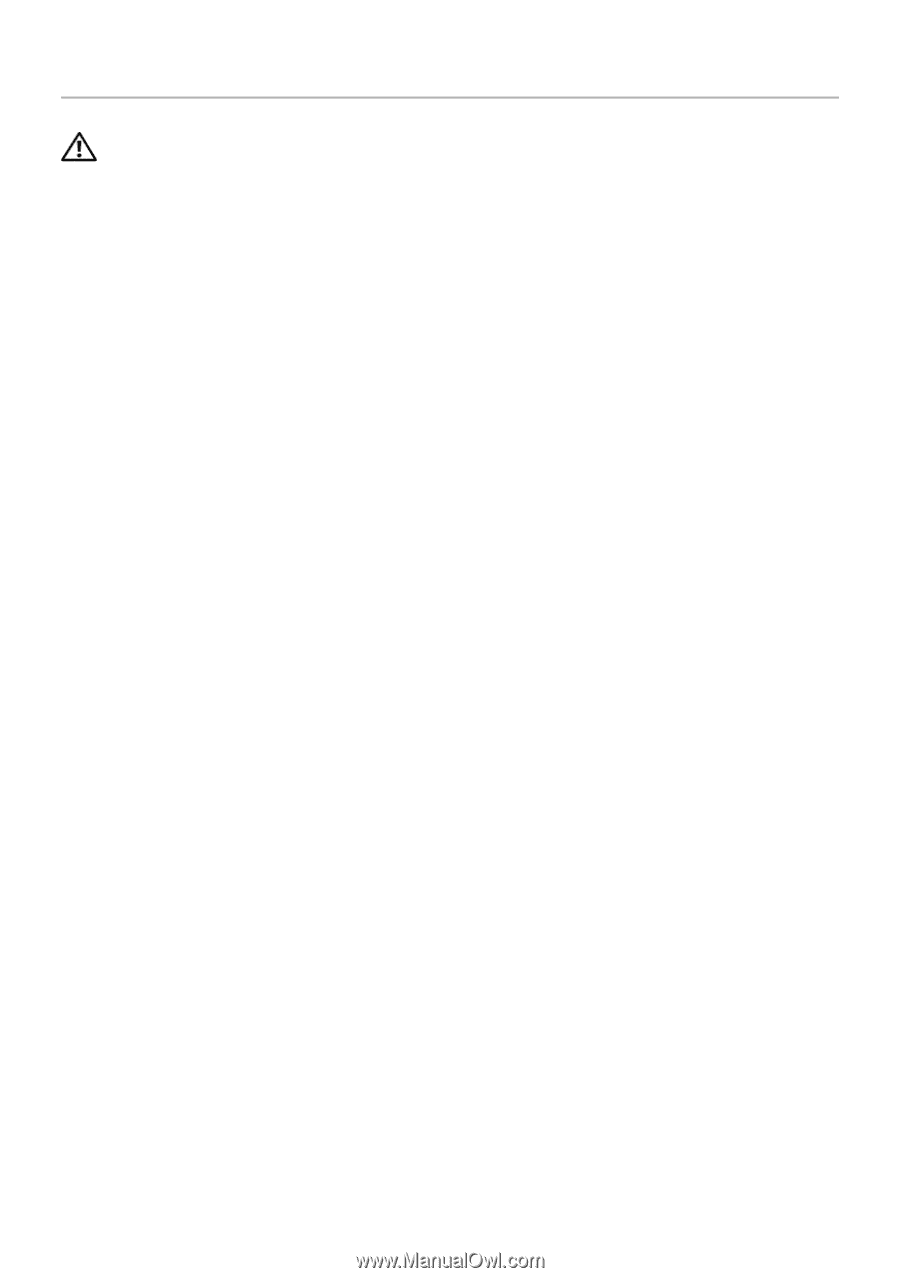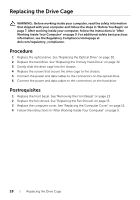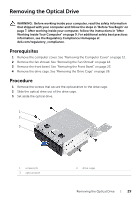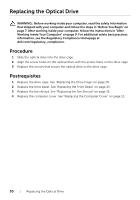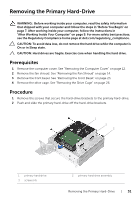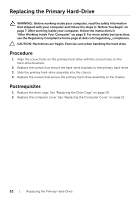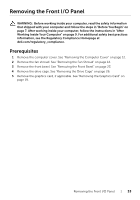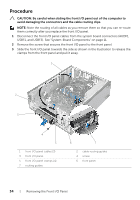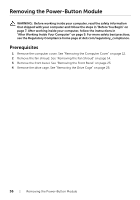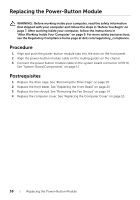Dell Inspiron Small Desktop 3647 Inspiron 3647 Owners Manual - Page 33
Removing the Front I/O Panel, Prerequisites
 |
View all Dell Inspiron Small Desktop 3647 manuals
Add to My Manuals
Save this manual to your list of manuals |
Page 33 highlights
Removing the Front I/O Panel WARNING: Before working inside your computer, read the safety information that shipped with your computer and follow the steps in "Before You Begin" on page 7. After working inside your computer, follow the instructions in "After Working Inside Your Computer" on page 9. For additional safety best practices information, see the Regulatory Compliance Homepage at dell.com/regulatory_compliance. Prerequisites 1 Remove the computer cover. See "Removing the Computer Cover" on page 12. 2 Remove the fan shroud. See "Removing the Fan Shroud" on page 14. 3 Remove the front bezel. See "Removing the Front Bezel" on page 23. 4 Remove the drive cage. See "Removing the Drive Cage" on page 26. 5 Remove the graphics card, if applicable. See "Removing the Graphics Card" on page 19. Removing the Front I/O Panel | 33