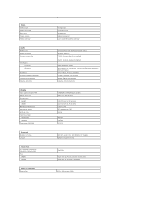Dell Latitude 2100 Service Manual - Page 14
Access Panel - keyboard
 |
View all Dell Latitude 2100 manuals
Add to My Manuals
Save this manual to your list of manuals |
Page 14 highlights
Back to Contents Page Access Panel Dell™ Latitude™ 2100 Service Manual WARNING: Before working inside your computer, read the safety information that shipped with your computer. For additional safety best practices information, see the Regulatory Compliance Homepage at www.dell.com/regulatory_compliance. Removing the Access Panel NOTE: You may need to install Adobe Flash Player from Adobe.com in order to view the illustrations below. 1. Follow the procedures in Before Working Inside Your Computer. 2. Remove the battery from the computer. 3. Remove the keyboard from the computer. 4. Remove the three access panel screws from the computer. 5. Close the display and turn over the computer. 6. Remove the four access panel screws. 7. Carefully separate the back corner of the access panel from the palm rest plastics. 8. Using a scribe or flathead screwdriver, disengage the plastic clips that secure the back edge of the access panel to the computer. 9. Remove the access panel, making sure to disengage the plastic clips along the front edge of the computer.