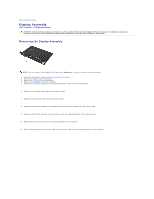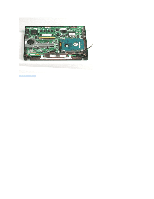Dell Latitude 2100 Service Manual - Page 21
Hard Drive Bracket
 |
View all Dell Latitude 2100 manuals
Add to My Manuals
Save this manual to your list of manuals |
Page 21 highlights
Back to Contents Page Hard Drive Bracket Dell™ Latitude™ 2100 Service Manual WARNING: Before working inside your computer, read the safety information that shipped with your computer. For additional safety best practices information, see the Regulatory Compliance Homepage at www.dell.com/regulatory_compliance. Removing the Hard Drive Bracket NOTE: You may need to install Adobe Flash Player from Adobe.com in order to view the illustrations below. 1. Follow the procedures in Before Working Inside Your Computer. 2. Remove the battery from the computer. 3. Remove the keyboard from the computer. 4. Remove the access panel from the computer. 5. Remove the hard drive from the computer. 6. Remove the two hard drive bracket screws that secure the hard drive to one side of the bracket. 7. Rotate the hard drive in order to see the screws on the opposite side. 8. Remove the two remaining hard drive bracket screws. 9. Remove the hard drive from the hard drive bracket. Back to Contents Page