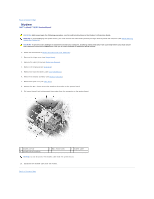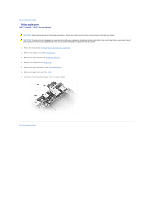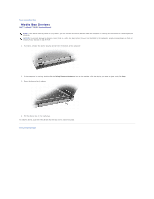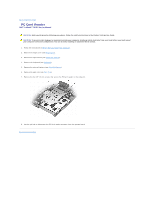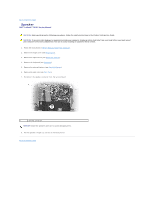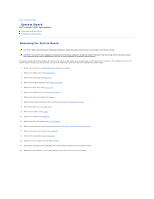Dell Latitude D620 Service Manual - Page 31
Media Bay Devices
 |
UPC - 837654219218
View all Dell Latitude D620 manuals
Add to My Manuals
Save this manual to your list of manuals |
Page 31 highlights
Back to Contents Page Media Bay Devices Dell™ Latitude™ D620 Service Manual NOTE: If the device security screw is not present, you can remove and install devices while the computer is running and connected to a docking device (docked). NOTICE: To prevent damage to devices, store them in a safe, dry place when they are not installed in the computer. Avoid pressing down on them or placing heavy objects on top of them. 1. If present, remove the device security screw from the bottom of the computer. 2. If the computer is running, double-click the Safely Remove Hardware icon on the taskbar, click the device you want to eject, and click Stop. 3. Press the device latch release. 4. Pull the device out of the media bay. To install a device, push the new device into the bay until it clicks into place. Back to Contents Page