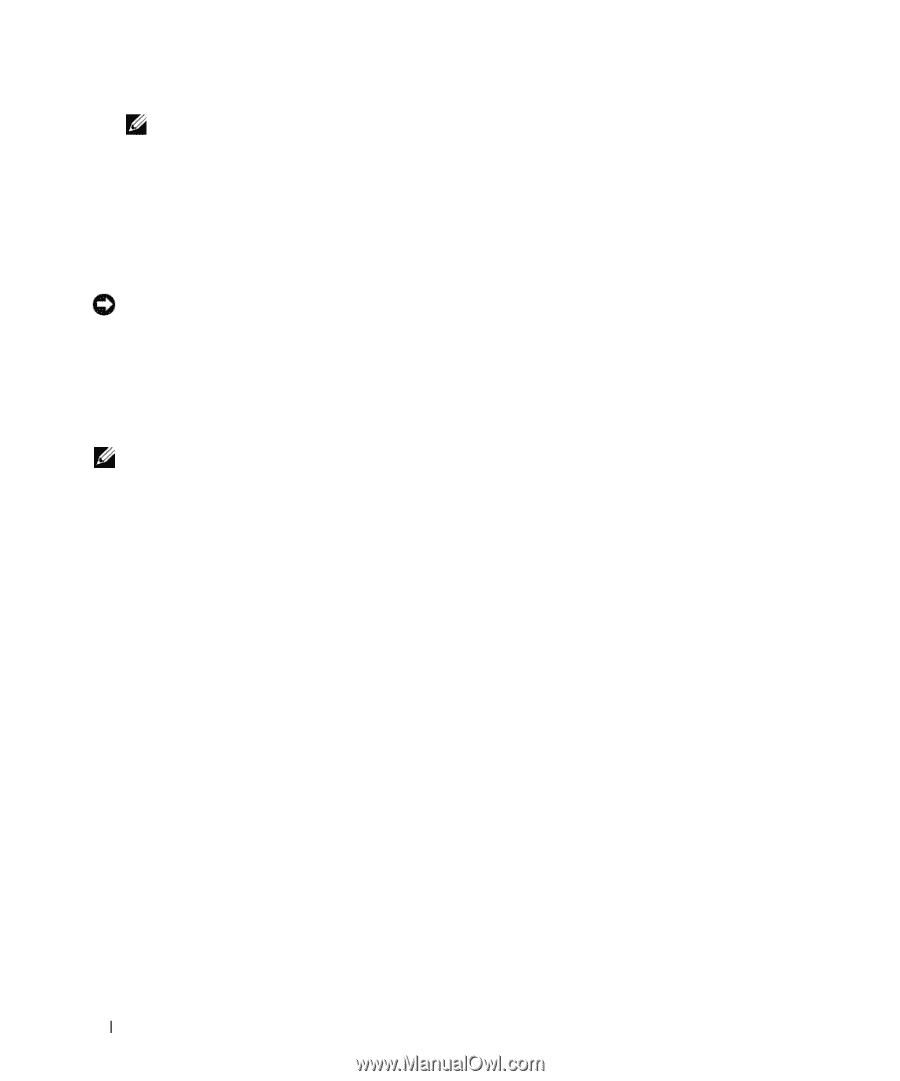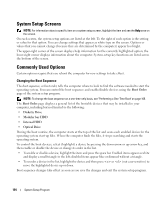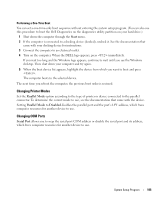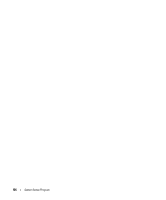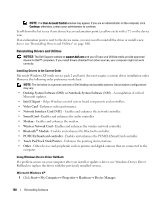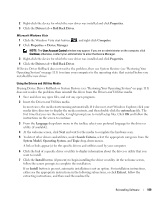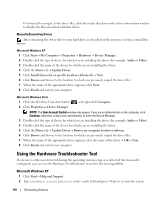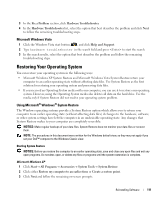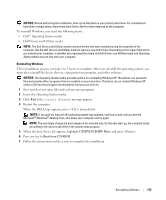Dell Latitude D630 ATG User's Guide - Page 108
Reinstalling Drivers and Utilities, Desktop System Software DSS or Notebook System Software NSS
 |
View all Dell Latitude D630 ATG manuals
Add to My Manuals
Save this manual to your list of manuals |
Page 108 highlights
NOTE: The User Account Control window may appear. If you are an administrator on the computer, click Continue; otherwise, contact your administrator to continue. Scroll down the list to see if any device has an exclamation point (a yellow circle with a "!") on the device icon. If an exclamation point is next to the device name, you may need to reinstall the driver or install a new driver (see "Reinstalling Drivers and Utilities" on page 108). Reinstalling Drivers and Utilities NOTICE: The Dell Support website at support.dell.com and your Drivers and Utilities media provide approved drivers for Dell™ computers. If you install drivers obtained from other sources, your computer might not work correctly. Installing Drivers in the Correct Order Microsoft Windows XP (with service pack 2 and later) does not require a system driver installation order. However, the following order preference works best. NOTE: The list below is a general overview of Dell desktop and portable systems. Actual system configurations may vary. • Desktop System Software (DSS) or Notebook System Software (NSS) - A compilation of critical Microsoft updates. • Intel Chipset - Helps Windows control system board components and controllers. • Video Card - Enhances video performance. • Network Interface Card (NIC) - Enables and enhances the network controller. • Sound Card - Enables and enhances the audio controller. • Modem - Enables and enhances the modem. • Wireless Network Card - Enables and enhances the wireless network controller. • Bluetooth® Module - Enables and enhances the Bluetooth controller. • PCMCIA/Smartcard controller - Enables and enhances the PCMCIA/SmartCard controller. • Touch Pad/Track Stick/Pointer - Enhances the pointing device features. • Other - Other devices and peripherals such as printers and digital cameras that are connected to the computer. Using Windows Device Driver Rollback If a problem occurs on your computer after you install or update a driver, use Windows Device Driver Rollback to replace the driver with the previously installed version. Microsoft Windows XP 1 Click Start→ My Computer→ Properties→ Hardware→ Device Manager. 108 Reinstalling Software