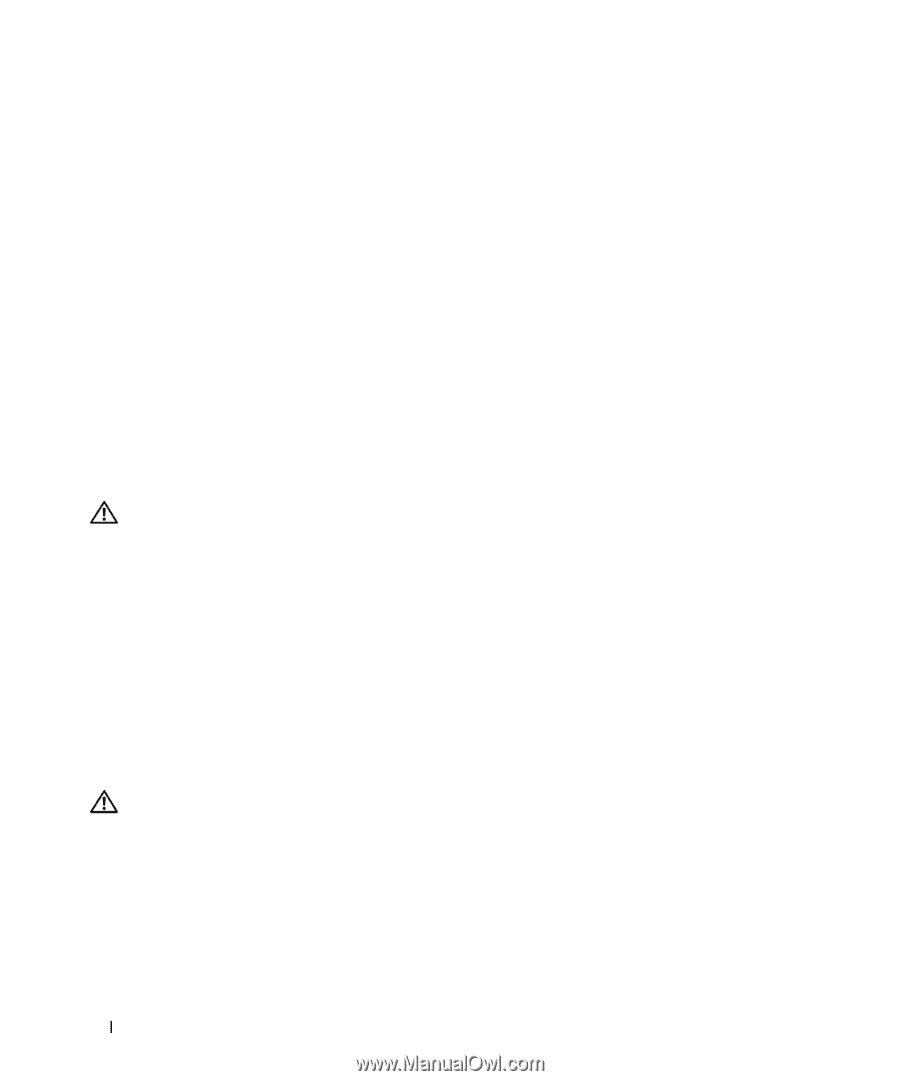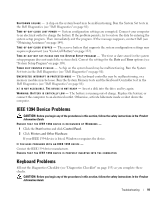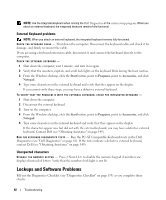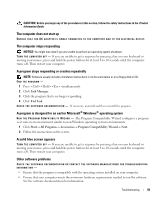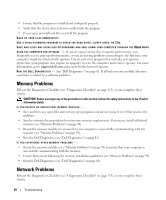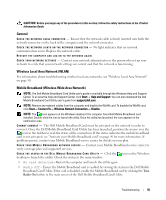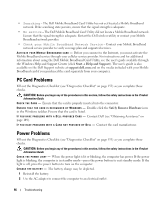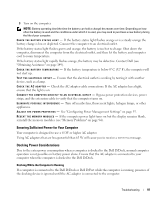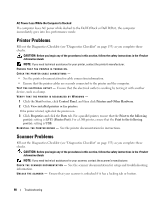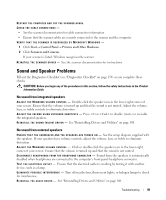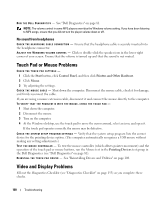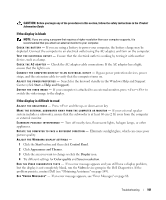Dell Latitude D630 ATG User's Guide - Page 96
PC Card Problems, Power Problems, Start, Help and Support, support.dell.com, Safely Remove Hardware
 |
View all Dell Latitude D630 ATG manuals
Add to My Manuals
Save this manual to your list of manuals |
Page 96 highlights
• Searching - The Dell Mobile Broadband Card Utility has not yet located a Mobile Broadband network. If the searching state persists, ensure that the signal strength is adequate. • No service - The Dell Mobile Broadband Card Utility did not locate a Mobile Broadband network. Ensure that the signal strength is adequate. Restart the Dell wireless utility or contact your Mobile Broadband network provider. • Check your Mobile Broadband Network Service - Contact your Mobile Broadband network service provider to verify coverage plan and supported services. AC T IV A T E YOUR M OBI LE B ROA DBAND CA RD - Before you connect to the Internet, you must activate the Mobile Broadband service through your cellular service provider. For instructions and for additional information about using the Dell Mobile Broadband Card Utility, see the user's guide available through the Windows Help and Support Center (click Start→ Help and Support). The user's guide is also available on the Dell Support website at support.dell.com and on the media included with your Mobile Broadband card if you purchased the card separately from your computer. PC Card Problems Fill out the Diagnostics Checklist (see "Diagnostics Checklist" on page 153) as you complete these checks. CAUTION: Before you begin any of the procedures in this section, follow the safety instructions in the Product Information Guide. CHECK THE CARD - Ensure that the card is properly inserted into the connector. E N SU RE T H A T T H E C A R D I S R E CO G N I Z E D B Y W I N D O W S - Double-click the Safely Remove Hardware icon in the Windows taskbar. Ensure that the card is listed. IF Y O U HA VE P R O B L E M S W IT H A DE L L -P R O V ID E D C A R D - Contact Dell (see "Obtaining Assistance" on page 149). I F Y O U H A V E P R O B L E M S W I T H A C A R D N O T P R O V I D E D B Y DE L L - Contact the card manufacturer. Power Problems Fill out the Diagnostics Checklist (see "Diagnostics Checklist" on page 153) as you complete these checks. CAUTION: Before you begin any of the procedures in this section, follow the safety instructions in the Product Information Guide. CHECK THE POWER LI GHT - When the power light is lit or blinking, the computer has power. If the power light is blinking, the computer is in standby mode-press the power button to exit standby mode. If the light is off, press the power button to turn on the computer. CHA RGE THE BATTERY - The battery charge may be depleted. 1 Reinstall the battery. 2 Use the AC adapter to connect the computer to an electrical outlet. 96 Troubleshooting