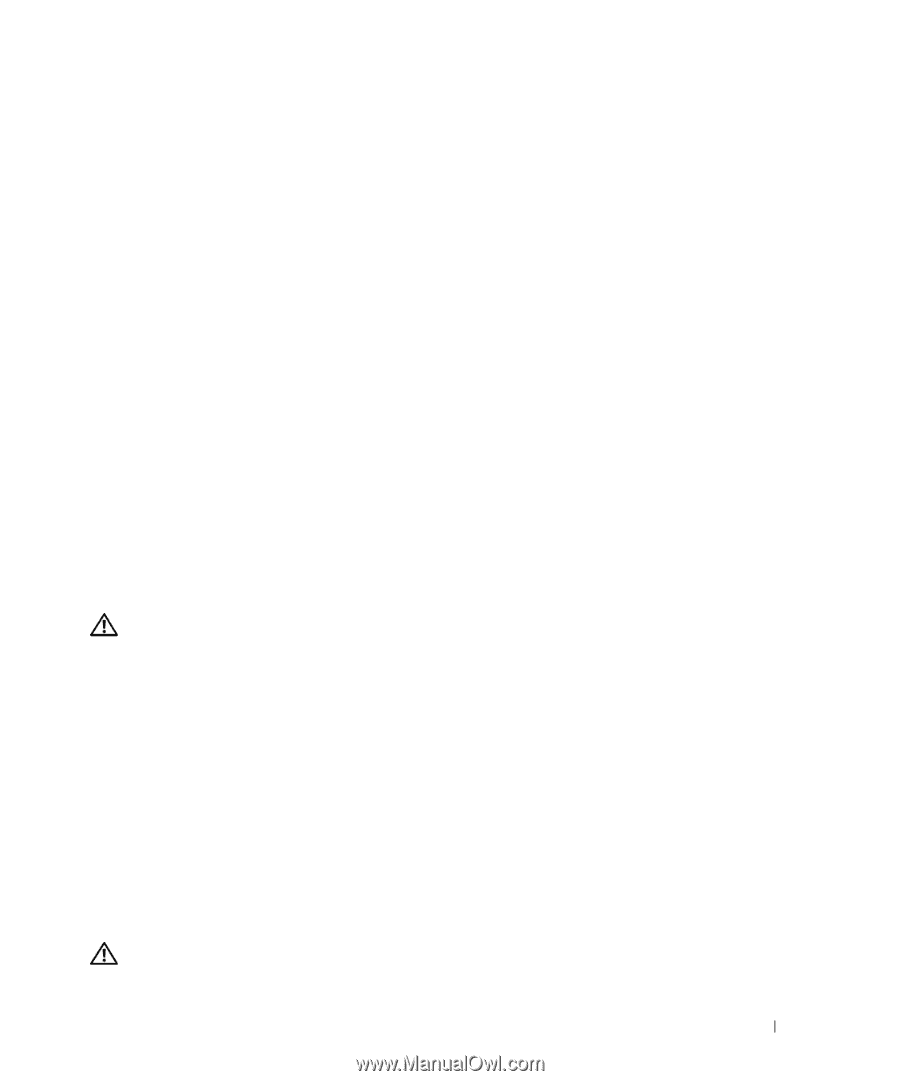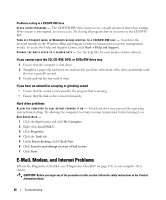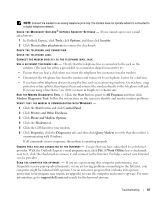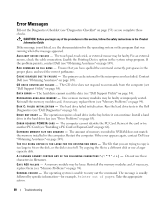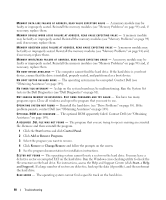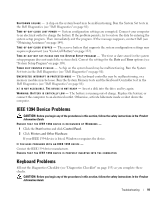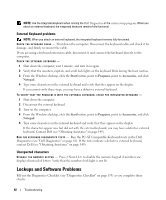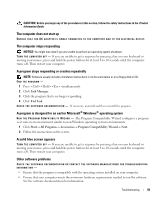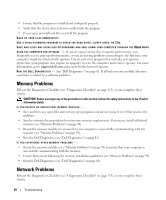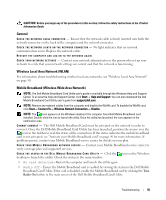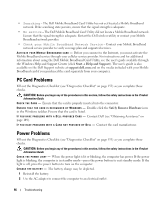Dell Latitude D630 ATG User's Guide - Page 91
IEEE 1394 Device Problems, Keyboard Problems, Start, Control Panel, Printers and Other Hardware
 |
View all Dell Latitude D630 ATG manuals
Add to My Manuals
Save this manual to your list of manuals |
Page 91 highlights
SHUTDOWN FAILURE - A chip on the system board may be malfunctioning. Run the System Set tests in the Dell Diagnostics (see "Dell Diagnostics" on page 81). TI ME-OF -DAY CL OCK L OST POWER - System configuration settings are corrupted. Connect your computer to an electrical outlet to charge the battery. If the problem persists, try to restore the data by entering the system setup program. Then immediately exit the program. If the message reappears, contact Dell (see "Obtaining Assistance" on page 149). TI ME-OF -DAY CL OCK STOPPED - The reserve battery that supports the system configuration settings may require replacement (see "Coin-Cell Battery" on page 122). TI M E - O F - D A Y N O T S E T - P L E A S E R U N T H E S YS T E M S E T U P P R O G R A M - The time or date stored in the system setup program does not match the system clock. Correct the settings for the Date and Time options (see "System Setup Program" on page 103). TI MER CHIP COUNTER 2 FAIL ED - A chip on the system board may be malfunctioning. Run the System Set tests in the Dell Diagnostics (see "Dell Diagnostics" on page 81). UN E X PE C T E D I N TE R R U P T I N P RO T EC T E D M O D E - The keyboard controller may be malfunctioning, or a memory module may be loose. Run the System Memory tests and the Keyboard Controller test in the Dell Diagnostics (see "Dell Diagnostics" on page 81). X: \ I S N O T A C C E S S I B L E . T H E D E V I C E I S N O T R E A D Y - Insert a disk into the drive and try again. WA RNING : BATTERY IS CRITICALLY LO W - The battery is running out of charge. Replace the battery, or connect the computer to an electrical outlet. Otherwise, activate hibernate mode or shut down the computer. IEEE 1394 Device Problems CAUTION: Before you begin any of the procedures in this section, follow the safety instructions in the Product Information Guide. ENSURE THAT THE IEEE 1394 DEVICE IS RECOGNIZED BY WINDOWS - 1 Click the Start button and click Control Panel. 2 Click Printers and Other Hardware. If your IEEE 1394 device is listed, Windows recognizes the device. IF YOU HAVE PROBLEMS WITH AN IEEE 1394 DEVICE - Contact the IEEE 1394 device manufacturer. ENSURE THAT THE IEEE 1394 DEVICE IS PROPERLY INSERTED INTO THE CONNECTOR. Keyboard Problems Fill out the Diagnostics Checklist (see "Diagnostics Checklist" on page 153) as you complete these checks. CAUTION: Before you begin any of the procedures in this section, follow the safety instructions in the Product Information Guide. Troubleshooting 91