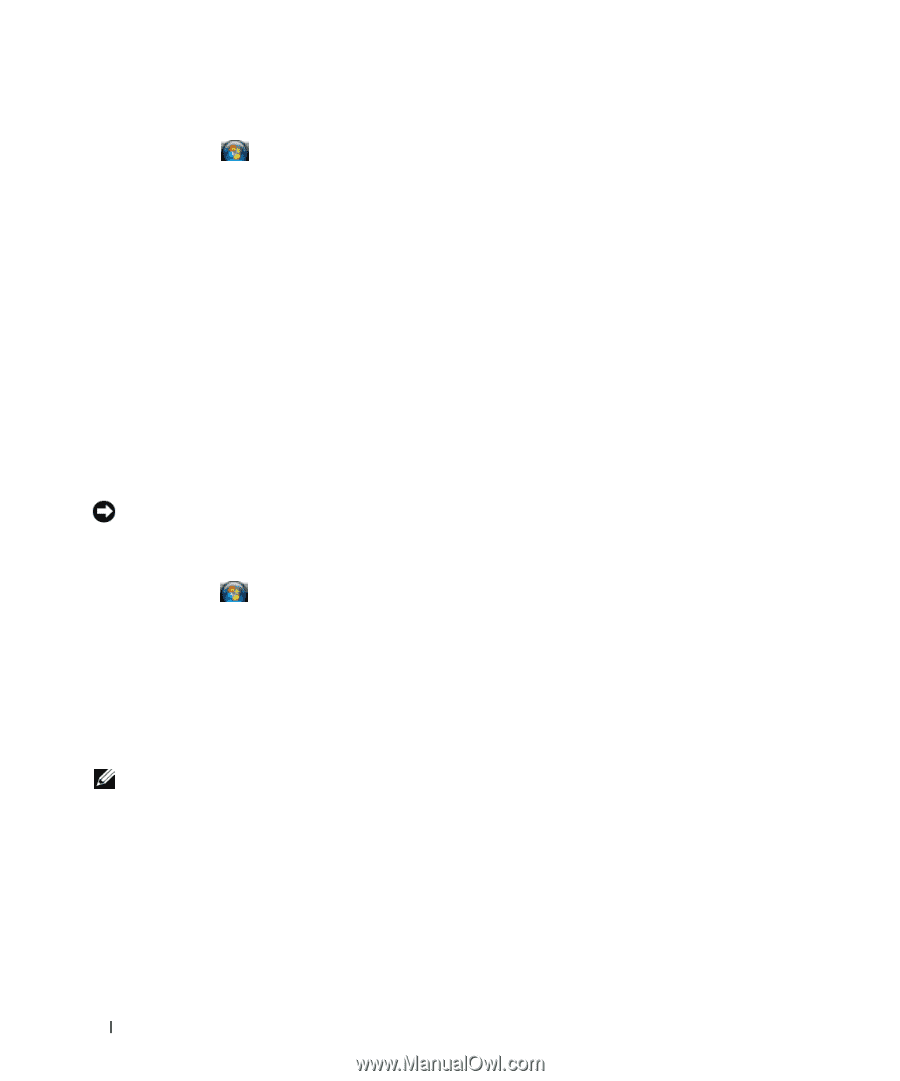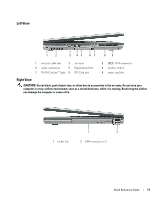Dell Latitude D830 Quick Reference Guide - Page 16
Hibernate Mode, Start, Shut Down, Stand by, Power Options Properties, Turn off computer, Hibernate - user manual
 |
UPC - 683728176297
View all Dell Latitude D830 manuals
Add to My Manuals
Save this manual to your list of manuals |
Page 16 highlights
To enter standby mode: • Click Start or → Shut Down→ Stand by. or • Depending on how you set the power management options in the Power Options Properties window or the QuickSet Power Management Wizard, use one of the following methods: - Press the power button. - Close the display. - Press . To exit standby mode, press the power button or open the display depending on how you set the power management options. You cannot make the computer exit standby mode by pressing a key or touching the touch pad or track stick. Hibernate Mode Hibernate mode conserves power by copying system data to a reserved area on the hard drive and then completely turning off the computer. When the computer exits hibernate mode, it returns to the same operating state it was in before entering hibernate mode. NOTICE: You cannot remove devices or undock your computer while your computer is in hibernate mode. Your computer enters hibernate mode if the battery charge level becomes critically low. To manually enter hibernate mode: • Click Start or → Turn off computer, press and hold , and then click Hibernate. or • Depending on how you set the power management options in the Power Options Properties window or the QuickSet Power Management Wizard, use one of the following methods to enter hibernate mode: - Press the power button. - Close the display. - Press . NOTE: Some PC Cards or ExpressCards may not operate correctly after the computer exits hibernate mode. Remove and reinsert the card (see "Installing a PC Card or Express Card" in your online User's Guide), or simply restart (reboot) your computer. To exit hibernate mode, press the power button. The computer may take a short time to exit hibernate mode. You cannot make the computer exit hibernate mode by pressing a key or touching the touch pad or track stick. For more information on hibernate mode, see the documentation that came with your operating system. 16 Quick Reference Guide