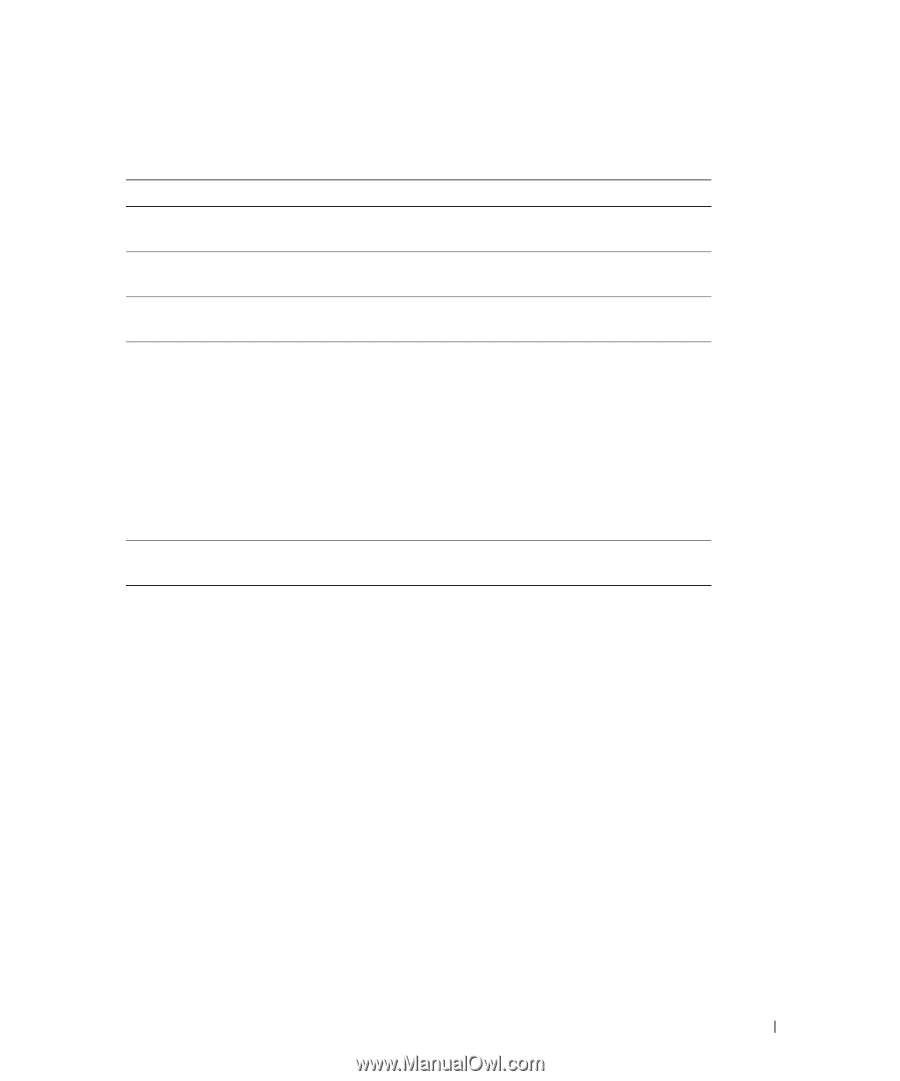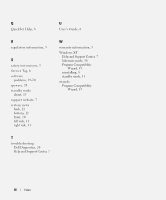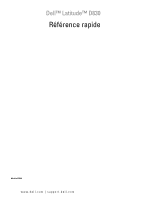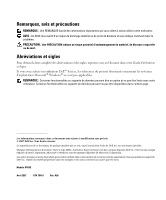Dell Latitude D830 Quick Reference Guide - Page 23
Remove the Dell, Custom Test, Symptom Tree - display problem
 |
UPC - 683728176297
View all Dell Latitude D830 manuals
Add to My Manuals
Save this manual to your list of manuals |
Page 23 highlights
4 If you run a test from the Custom Test or Symptom Tree option, click the applicable tab described in the following table for more information. Tab Results Errors Help Configuration Parameters Function Displays the results of the test and any error conditions encountered. Displays error conditions encountered, error codes, and the problem description. Describes the test and may indicate requirements for running the test. Displays your hardware configuration for the selected device. The Dell Diagnostics obtains configuration information for all devices from system setup, memory, and various internal tests, and it displays the information in the device list in the left pane of the screen. The device list may not display the names of all the components installed on your computer or all devices attached to your computer. Allows you to customize the test by changing the test settings. 5 When the tests are complete, close the test screen to return to the Main Menu screen. To exit the Dell Diagnostics and restart the computer, close the Main Menu screen. 6 Remove the Dell Drivers and Utilities media (if applicable). Quick Reference Guide 23