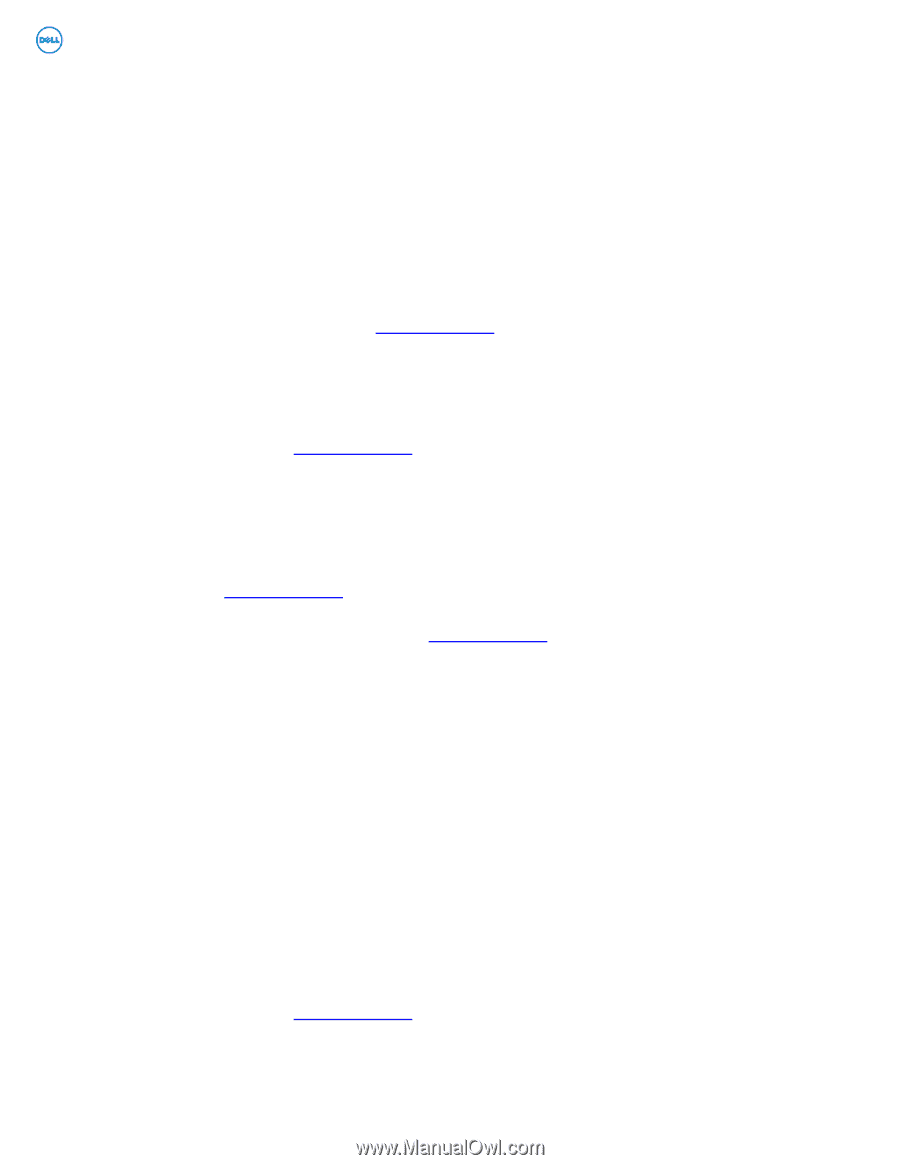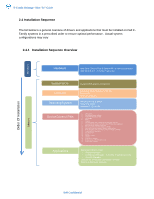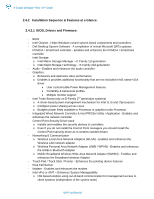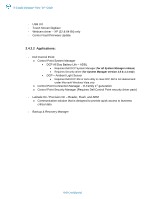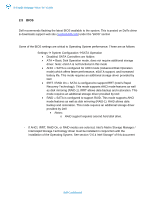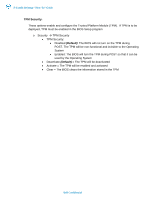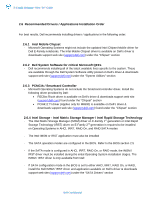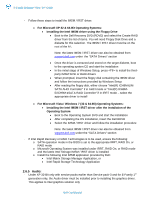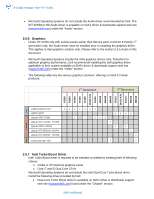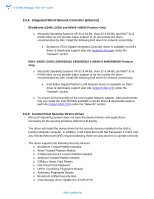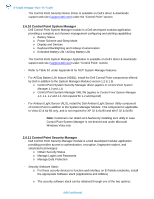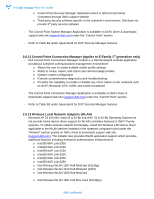Dell Latitude E6400 ATG E-Family Re-Image Guide - Page 13
Intel Storage - Intel Matrix Storage Manager / Intel Rapid Storage Technology - notebook
 |
View all Dell Latitude E6400 ATG manuals
Add to My Manuals
Save this manual to your list of manuals |
Page 13 highlights
E-Family Reimage "How-To" Guide 2.6 Recommended Drivers / Applications Installation Order For best results, Dell recommends installing drivers / applications in the following order: 2.6.1 Intel Mobile Chipset - Microsoft Operating Systems might not include the updated Intel Chipset Mobile driver for Dell E-Family notebooks. The Intel Mobile Chipset driver is available on Dell's driver & downloads support web site (support.dell.com) under the "Chipset" section 2.6.2 Dell System Software for critical Microsoft QFEs - Dell recommends installing all of the latest available fixes specific to the system. These are available through the Dell System Software utility posted on Dell's driver & downloads support web site (support.dell.com) under the "System Utilities" section 2.6.3 PCMCIA / Smartcard Controller - Microsoft Operating Systems do not include the Smartcard controller driver. Install the following driver provided by Dell: • R5C8xx Ricoh driver is available on Dell's driver & downloads support web site (support.dell.com) found under the "Chipset" section • PCI8412 TI driver (Applies only for M6500) is available on Dell's driver & downloads support web site (support.dell.com) found under the "Chipset" section 2.6.4 Intel Storage - Intel Matrix Storage Manager / Intel Rapid Storage Technology - The Intel Matrix Storage Manager (IMSM) driver on E-Family 1st generation or Intel Rapid Storage Technology (IRST) driver on E-Family 2nd generation is required to be installed on Operating Systems in AHCI, IRRT, RAID On, and RAID SATA modes - The Intel IMSM or IRST application must also be installed - The SATA operation modes are configured in the BIOS. Refer to the BIOS section 2.5 - If the SATA mode is configured in AHCI, IRRT, RAID On, or RAID mode, the IMSM / IRST driver must be installed during the initial Operating System installation stages. The IMSM / IRST driver is only available from Dell - If SATA configuration mode in the BIOS is set to either AHCI, IRRT, RAID On, or RAID, install the Dell IMSM / IRST driver and application available on Dell's driver & downloads support web site (support.dell.com) under the "SATA Drivers" section Dell Confidential