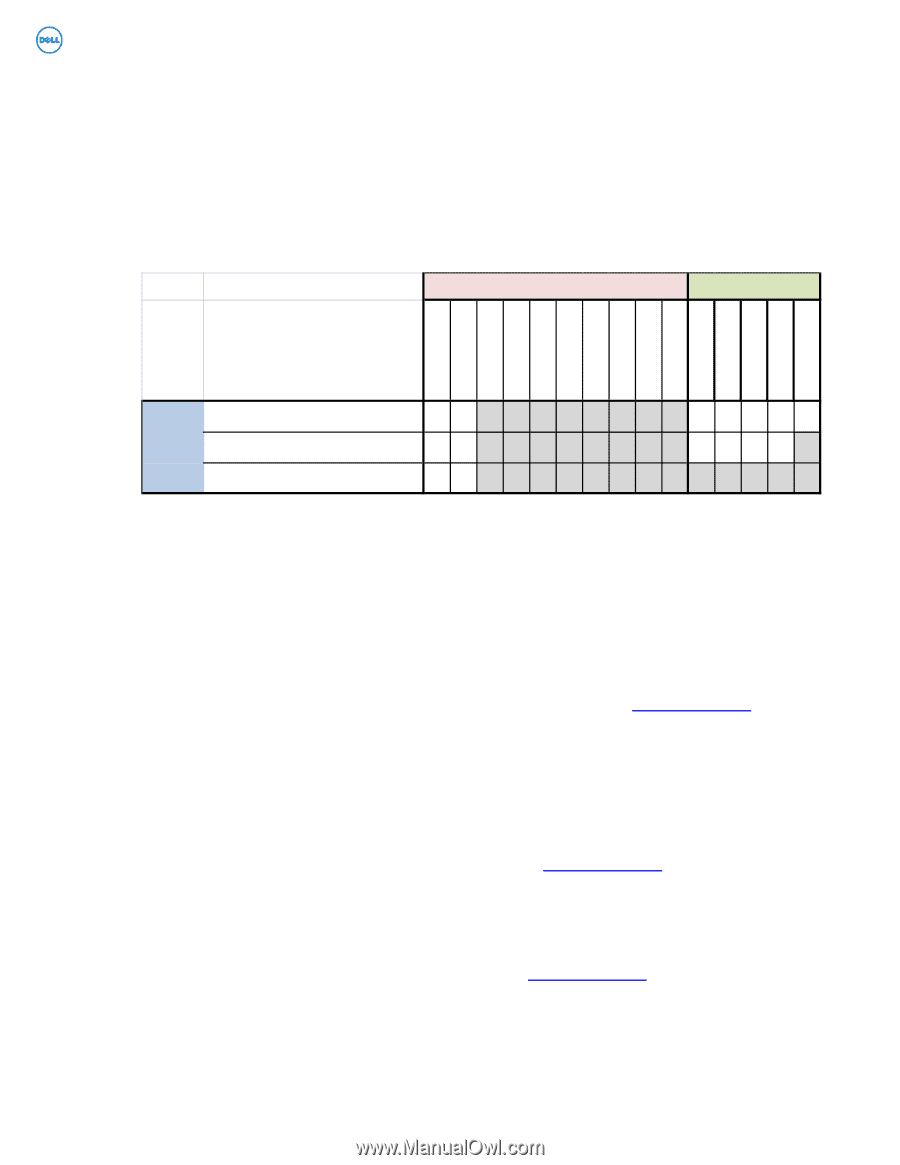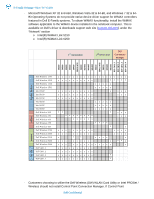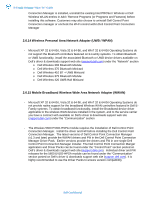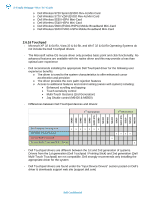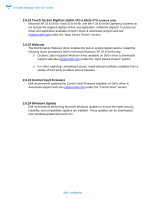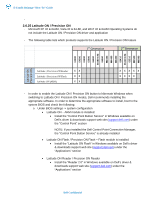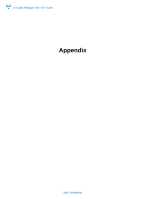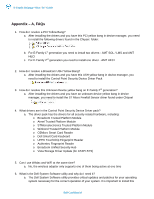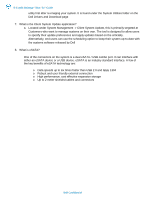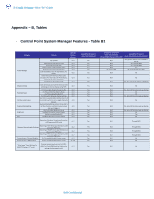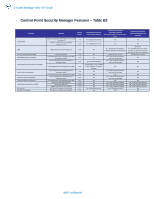Dell Latitude E6400 ATG E-Family Re-Image Guide - Page 24
Latitude ON / Precision - atg drivers
 |
View all Dell Latitude E6400 ATG manuals
Add to My Manuals
Save this manual to your list of manuals |
Page 24 highlights
Latitude On Precision On E4200 E4300 E5400 E5500 E6400 E6400 ATG E6500 M2400 M4400 M6400 E6410 E6410 ATG E6510 M4500 M6500 E-Family Reimage "How-To" Guide - 2.6.25 Latitude ON / Precision ON - Microsoft XP 32 & 64-Bit, Vista 32 & 64-Bit, and Win7 32 & 64-Bit Operating Systems do not include the Latitude ON / Precision ON driver and application - The following table lists which products supports the Latitude ON / Precision ON feature 1st Generation 2nd Generation Latitude / Precision ON Reader Latitude / Precision ON Flash Latitude ON (ARM) XX XX XX XXXXX XXXX - In order to enable the Latitude ON / Precision ON button to hibernate Windows when switching to Latitude ON / Precision ON modes, Dell recommends installing the appropriate software. In order to determine the appropriate software to install, boot to the system BIOS and check the following: o Under BIOS settings -> system configuration • Latitude ON - ARM module is installed: • Install the "Control Point Button Service" in Windows available on Dell's driver & downloads support web site (support.dell.com) under the "Control Point" section NOTE: If you installed the Dell Control Point Connection Manager, the "Control Point Button Service" is already installed • Latitude ON Flash / Precision ON Flash - Flash module is installed • Install the "Latitude ON Flash" in Windows available on Dell's driver & downloads support web site (support.dell.com) under the "Applications" section • Latitude ON Reader / Precision ON Reader • Install the "Reader 2.0" in Windows available on Dell's driver & downloads support web site (support.dell.com) under the "Applications" section Dell Confidential