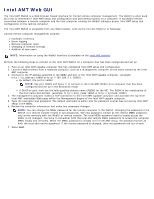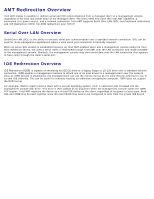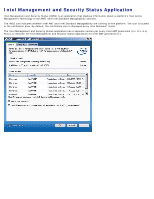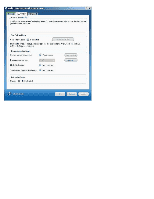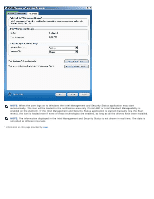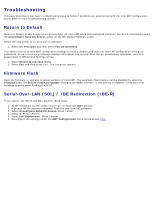Dell Latitude E6420 Administration Guide - Page 107
Troubleshooting - bios password reset
 |
View all Dell Latitude E6420 manuals
Add to My Manuals
Save this manual to your list of manuals |
Page 107 highlights
Troubleshooting This page describes a few basic troubleshooting steps to follow if problems are experienced with the Intel AMT configuration. Check DSN for more troubleshooting options. Return to Default Return to Default is also known as un-provisioning. An Intel AMT setup and configured computer can be un-provisioned using the Unconfigure Network Access option on the ME General Settings screen. Follow the step below to un-provision a computer: 1. Select Un-Provision and then select Full Un-provision. This option returns all Intel AMT configuration settings to factory defaults and does not reset ME configuration settings or passwords. An un-provisioning message displays after about one minute. After the un-provisioning completes, control is passed back to ME General Settings screen. 1. Select Return to previous menu. 2. Select Exit and then press . The computer restarts. Firmware Flash Flash the firmware to upgrade to newer versions of Intel AMT. The automatic flash feature can be disabled by selecting Disabled under the Secure Firmware Update setting in the MEBx interface. If this setting is disabled, a firmware error message appears when flashing the BIOS. Serial-Over-LAN (SOL) / IDE Redirection (IDE-R) If you cannot use IDE-R and SOL, perform these steps: 1. At the initial boot screen, press to enter the MEBx screens. 2. A prompt for the password appears. Type the new Intel ME password. 3. Select Unconfigure Network Access. Press . 4. Select Y. Press . 5. Select Full Unprovision. Press . 6. Reconfigure the settings under the AMT Configuration menu option shown here.