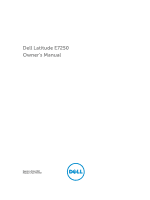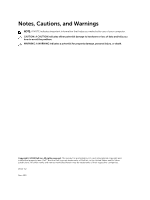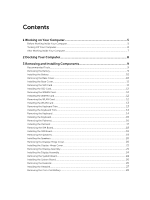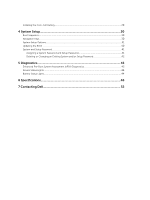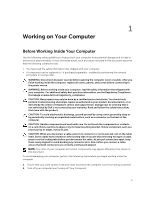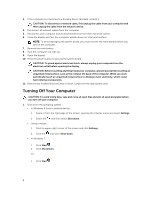Dell Latitude E7250 Dell Owners Manual
Dell Latitude E7250 Manual
 |
View all Dell Latitude E7250 manuals
Add to My Manuals
Save this manual to your list of manuals |
Dell Latitude E7250 manual content summary:
- Dell Latitude E7250 | Dell Owners Manual - Page 1
Dell Latitude E7250 Owner's Manual Regulatory Model: P22S Regulatory Type: P22S002 - Dell Latitude E7250 | Dell Owners Manual - Page 2
potential damage to hardware or loss of data and tells you how to avoid the problem. WARNING: A WARNING indicates a potential for property damage, personal injury, or death. Copyright © 2015 Dell Inc. All rights reserved. This product is protected by U.S. and international copyright and intellectual - Dell Latitude E7250 | Dell Owners Manual - Page 3
2 Docking Your Computer 8 3 Removing and Installing Components 9 Recommended Tools...9 Removing the Battery...9 Installing the Battery...10 Removing Card...13 Removing the Keyboard Trim...13 Installing the Keyboard Trim...14 Removing the Keyboard...14 Installing the Keyboard...15 Removing the - Dell Latitude E7250 | Dell Owners Manual - Page 4
Installing the Coin-Cell Battery...28 4 System Setup...30 Boot Sequence...30 Navigation Keys...30 System Setup Options...31 Updating the BIOS ...40 System and Setup Password...41 (ePSA) Diagnostics 43 Device Status Lights...44 Battery Status Lights...44 6 Specifications...46 7 Contacting Dell 52 - Dell Latitude E7250 | Dell Owners Manual - Page 5
only perform troubleshooting and simple repairs as authorized in your product documentation, or as directed by the online or telephone service and support team. Damage due to servicing that is not authorized by Dell is not covered by your warranty. Read and follow the safety instructions that came - Dell Latitude E7250 | Dell Owners Manual - Page 6
a docking device (docked), undock battery before you service the computer. 7. Remove the main battery. 8. Turn the computer top-side up. 9. Open the display. 10. Press the power system: • In Windows 8 (touch-enabled device): 1. Swipe in from the right edge of the screen, opening the Charms menu and - Dell Latitude E7250 | Dell Owners Manual - Page 7
To avoid damage to the computer, use only the battery designed for this particular Dell computer. Do not use batteries designed for other Dell computers. 1. Connect any external devices, such as a port replicator or media base, and replace any cards, such as an ExpressCard. 2. Connect any telephone - Dell Latitude E7250 | Dell Owners Manual - Page 8
its place in the docking station. b. Place the computer on the docking spacer to dock your computer. NOTE: This docking spacer can be used to dock only the Latitude E7250 / Latitude E7450 computers. You cannot dock any other Dell computers using this docking station. NOTE: The docking spacer and the - Dell Latitude E7250 | Dell Owners Manual - Page 9
this document may require the following tools: • Small flat-blade screwdriver • Phillips screwdriver • Small plastic scribe Removing the Battery 1. Follow the procedures in Before Working Inside Your Computer. 2. Slide the release latch to unlock the battery. 3. Lift the battery from the computer. 9 - Dell Latitude E7250 | Dell Owners Manual - Page 10
the procedures in After Working Inside Your computer. Removing the Base Cover 1. Follow the procedures in Before Working Inside Your Computer. 2. Remove battery. 3. Perform the following steps as shown in the illustration: a. Remove the screws that secure the base cover to the computer [1]. b. Slide - Dell Latitude E7250 | Dell Owners Manual - Page 11
the procedures in After Working Inside Your computer. Removing the SSD Card 1. Follow the procedures in Before Working Inside Your Computer. 2. Remove: a. battery b. base cover 3. Perform the following steps as shown in the illustration: a. Remove the screws that secure the SSD card to the computer - Dell Latitude E7250 | Dell Owners Manual - Page 12
SSD card in its slot in the computer. 2. Tighten the screws to secure the SSD Card to the computer. 3. Install : a. base cover b. battery 4. Follow the procedures in After Working Inside Your computer. Removing the WWAN Card 1. Follow the procedures in Before Working Inside Your Computer. 2. Remove - Dell Latitude E7250 | Dell Owners Manual - Page 13
After Working Inside Your computer. Removing the Keyboard Trim 1. Follow the procedures in Before Working Inside Your Computer. 2. Remove battery. 3. Using a plastic scribe, pry the edges of keyboard trim to release it from the computer. 4. Lift up to remove the keyboard trim from the computer. 13 - Dell Latitude E7250 | Dell Owners Manual - Page 14
Working Inside Your Computer. 2. Remove: a. battery b. base cover c. keyboard trim 3. Perform the following steps as shown in the illustration: a. Lift the battery bay that secures the keyboard to the computer [1]. b. Lift the latch that secure the keyboard cable to the computer [2]. c. Disconnect - Dell Latitude E7250 | Dell Owners Manual - Page 15
compartment and ensure that it clicks into place. 2. Tighten the screws that secure the keyboard to the computer. 3. Flip the computer connect the keyboard cable to the computer. 4. Install: a. keyboard trim b. base cover c. battery 5. Follow the procedures in After Working Inside Your computer. 15 - Dell Latitude E7250 | Dell Owners Manual - Page 16
Removing the Palmrest 1. Follow the procedures in Before Working Inside Your Computer. 2. Remove: a. battery b. base cover c. SSD card d. keyboard trim e. keyboard 3. Remove the screws that secure the palmrest assembly and flip the computer. 4. Perform the following steps as shown in the - Dell Latitude E7250 | Dell Owners Manual - Page 17
position in the computer and snap it into place. 2. Tighten the screws to secure the palmrest assembly to the front of the computer. 3. Connect the keyboard and touch cable to the system board. 4. Tighten the screws that secure the palmrest assembly to the base of the computer. 5. Install - Dell Latitude E7250 | Dell Owners Manual - Page 18
Inside Your computer. Removing the SIM Board 1. Follow the procedures in Before Working Inside Your Computer. 2. Remove: a. battery b. base cover c. SSD card d. keyboard trim e. keyboard f. palmrest 3. Perform the following steps as shown in the illustration: a. Lift the latch that secure the SIM - Dell Latitude E7250 | Dell Owners Manual - Page 19
Removing the Speakers 1. Follow the procedures in Before Working Inside Your Computer. 2. Remove: a. battery b. base cover c. keyboard trim d. keyboard e. SSD card f. palmrest g. SIM board 3. Perform the following steps as shown in the illustration: a. Disconnect the speaker cable [1]. b. Unroute - Dell Latitude E7250 | Dell Owners Manual - Page 20
the speaker cable on the computer and connect it to the system board. 3. Install: a. SIM board b. plamrest c. keyboard d. keyboard trim e. SSD card f. base cover g. battery 4. Follow the procedures in After Working Inside Your computer. Removing the Display-Hinge Cover 1. Follow the procedures in - Dell Latitude E7250 | Dell Owners Manual - Page 21
cover to the system board. 2. Tighten the screws that secures hinge cap to the computer. 3. Instal: a. plamrest b. keyboard c. keyboard trim d. SSD card e. base cover f. battery 4. Follow the procedures in After Working Inside Your computer. Removing the Display Assembly 1. Follow the procedures in - Dell Latitude E7250 | Dell Owners Manual - Page 22
4. Perform the following steps as shown in the illustration: a. Disconnect the WWAN and WLAN cable from the computer [1]. b. Unroute the cable from the slot [2]. 5. Perform the following steps as shown in the illustration: a. Remove the screw that secures the display cable to the computer [1]. b. - Dell Latitude E7250 | Dell Owners Manual - Page 23
6. Perform the following steps as shown in the illustration: a. Unroute the cable from the slot [1]. b. Pull the antenna cables from the holes on the base chassis that secure the display assembly to the computer [2]. 7. Perform the following steps as shown in the illustration: a. Remove the screws - Dell Latitude E7250 | Dell Owners Manual - Page 24
Installing the Display Assembly 1. Insert the display and wireless antenna cables through the holes on the base WLAN cables to the computer. 6. Install: a. plamrest b. keyboard c. keyboard trim d. SSD card e. base cover f. battery 7. Follow the procedures in After Working Inside Your computer. - Dell Latitude E7250 | Dell Owners Manual - Page 25
i. speaker j. hinge cover k. display assembly 3. Disconnect the power cable from the computer. 4. Perform the following steps as shown in the illustration: a. Disconnect the speaker cable [1]. b. Lift the tab that secures SIM board cable [2]. c. - Dell Latitude E7250 | Dell Owners Manual - Page 26
. 4. Connect eDP cable. 5. Install: a. display assembly b. hinge cover c. speaker d. WLAN card e. WWAN card f. plamrest g. SSD card h. keyboard trim i. keyboard j. base cover k. battery 6. Follow the procedures in After Working Inside Your computer. Removing the Heatsink 1. Follow the procedures in - Dell Latitude E7250 | Dell Owners Manual - Page 27
i. hinge cover j. SIM board k. display assembly 3. Disconnect the system fan cable. 4. Perform the following steps as shown in the illustration: a. to secure the heatsink to the computer. 3. Connect the system fan cable. 4. Install: a. display assembly b. SIM board c. hinge cover d. WLAN card 27 - Dell Latitude E7250 | Dell Owners Manual - Page 28
the procedures in After Working Inside Your computer. Removing the Coin-Cell Battery 1. Follow the procedures in Before Working Inside Your Computer. 2. Remove: a. battery b. base cover c. keyboard trim d. keyboard e. SSD card f. palmrest 3. Perform the following steps as shown in the illustration - Dell Latitude E7250 | Dell Owners Manual - Page 29
e. base cover f. battery 4. Follow the procedures in After Working Inside Your computer. 29 - Dell Latitude E7250 | Dell Owners Manual - Page 30
Sequence allows you to bypass the System Setup‐defined boot device order and boot directly to a specific device (for example: optical drive or hard drive). During the Power-on Self Test (POST), when the Dell logo appears, you can: • Access System Setup by pressing key • Bring up the one-time - Dell Latitude E7250 | Dell Owners Manual - Page 31
: Displays Primary Hard Drive, System eSATA Device, Dock eSATA Device, LOM MAC Address, Video Controller, Video BIOS Version, Video Memory, Panel Type, Native Resolution, Audio Controller, Modem Controller, Wi-Fi Device, WiGig Device, Cellular Device, Bluetooth Device. Battery Information Boot - Dell Latitude E7250 | Dell Owners Manual - Page 32
ROMs - This option is disabled by default. Allows you to set the date and time. Description Allows you to configure the integrated network controller. The environment. Allows you to define and set how the parallel port on the docking station operates. You can set the parallel port to: • Disabled • AT - Dell Latitude E7250 | Dell Owners Manual - Page 33
SMART Reporting USB Configuration USB PowerShare Audio Keyboard Illumination Description Allows you to configure the internal SATA hard-drive controller. The options are: • Disabled • AHCI • RAID On (Default Setting) NOTE: SATA is configured to support RAID mode. Allows you to configure the SATA - Dell Latitude E7250 | Dell Owners Manual - Page 34
• Bright Allows you to keyboard illumination will continue to support the various illumination level. Allows set the display brightness depending up on the power source (On Battery and On AC). Description This field lets you the drive will not have a password set • Enter the old password 34 - Dell Latitude E7250 | Dell Owners Manual - Page 35
Support OROM Keyboard Hard Drive passwords when the admin password is set. Default Setting: Allow Non-Admin Password Changes is not selected Allows you to determine whether changes to setup option are permitted when an administrator password is set. The option is disabled. • Allows Wireless Switch - Dell Latitude E7250 | Dell Owners Manual - Page 36
options are: • Save to File- Saves the key to a user-selected file • Replace from File- Replaces the current key with a key from a user- selected file • Append from File- Adds by default. Allows you to enable or disable multi-core support for the processor. Allows you to enable or disable the Intel - Dell Latitude E7250 | Dell Owners Manual - Page 37
in the processor. Default Setting: Enabled Table 8. Power Management Option AC Behavior Auto On Time USB Wake Support Wireless Radio Control Wake on LAN/WLAN Block Sleep Peak Shift Description Allows the computer to power-on automatically, when AC adapter is plugged. The option is disabled. • Wake - Dell Latitude E7250 | Dell Owners Manual - Page 38
Description Allows you to activate the adapter warning messages when certain power adapters are used. The option is enabled by default. • Enable Adapter Warnings Allows you to choose one of two mode it enable the keypad that us embedded in the internal keyboard. • Fn Key Only • By Numlock NOTE - Dell Latitude E7250 | Dell Owners Manual - Page 39
BIOS POST Time Description Allows you to match the key feature of PS-2 keyboard with the key feature in an internal keyboard Support Option Wireless Option Wireless Switch Description Allows you to determine which wireless device can be controlled by the wireless switch - Dell Latitude E7250 | Dell Owners Manual - Page 40
update your BIOS (system setup), on replacing the system board or if an update is available. For laptops, ensure that your computer battery is fully charged and connected to a power outlet 1. Re-start the computer. 2. Go to dell.com/support. 3. Enter the Service Tag or Express Service Code and click - Dell Latitude E7250 | Dell Owners Manual - Page 41
model and the Product Support page of your computer appears. 7. Click Get drivers and click View All Drivers. The Drivers and Downloads page opens. 8. On the Drivers and Downloads screen, under the Operating System drop-down list, select BIOS. 9. Identify the latest BIOS file and click Download - Dell Latitude E7250 | Dell Owners Manual - Page 42
the numbers 0 through 9. • Only lower case letters are valid, upper case letters are not allowed. • Only the following power-on or reboot. 1. In the System BIOS or System Setup screen, select System Security and press . The System Security screen is displayed. 2. In the System Security screen - Dell Latitude E7250 | Dell Owners Manual - Page 43
ePSA diagnostics before contacting Dell for technical assistance. The purpose of running diagnostics is to test your computer's hardware without requiring additional equipment or risking data loss. If you are unable to fix the problem yourself, service and support personnel can use the diagnostics - Dell Latitude E7250 | Dell Owners Manual - Page 44
the storage, battery and wireless devices connectivity and activity. Apart from that they can be useful as a diagnostic tool when there's a possible failure to the system. The following table lists how to read the LED codes when possible errors occur. Table 15. LED Lights Storage LED Power LED - Dell Latitude E7250 | Dell Owners Manual - Page 45
light Light off White light on An unauthenticated or unsupported non-Dell AC adapter is attached to your laptop. Temporary battery failure with AC adapter present. Fatal battery failure with AC adapter present. Battery in full charge mode with AC adapter present. Battery in charge mode with AC - Dell Latitude E7250 | Dell Owners Manual - Page 46
/ i5 / i7 3 MB, 4MB, 6 MB, and 8 MB Table 18. Memory Feature Memory connector Memory capacity Memory type Minimum memory Maximum memory Specification Two SODIMM slots 2GB, 4GB, or 8GB DDR3L SDRAM (1600MHz) 2 GB 16 GB Table 19. Audio Feature Type Controller: Latitude E7250/E7450 Latitude 7250/7450 - Dell Latitude E7250 | Dell Owners Manual - Page 47
• one mDP NOTE: Support one VGA, two DP/DVI ports through Docking station. Specification 1280 x 720 pixels (Non Touch) 1920 x 1080 pixels (Touch) 1280 x 720 pixels 74 ° Specification 10/100/1000 Mb/s Ethernet (RJ-45) Internal wireless local area network (WLAN) and wireless wide area network (WWAN - Dell Latitude E7250 | Dell Owners Manual - Page 48
Identity Module (uSIM) card Docking port Specification One microphone/stereo headphone/speakers connector • one HDMI • one mDP RJ-45 connector One USB 3.0, one PowerShare Support upto SD4.0 One One Table 24. Display Feature Type Latitude 7250 HD FHD W/Touch Specification Latitude 7450 HD FHD - Dell Latitude E7250 | Dell Owners Manual - Page 49
Type Dimensions: 3-cell/4-cell Depth Height Width Weight: 3-cell 4-cell Voltage 3-cell 4-cell Temperature range: Operating Specification • 3-cell Lithium Polymer battery with ExpressCharge • 4-cell Lithium Polymer battery with ExpressCharge Latitude 7250 Latitude 7450 80.75 mm (3.18 inches) 7.20 - Dell Latitude E7250 | Dell Owners Manual - Page 50
7250 Non- Latitude 7250 Touch Latitude 7450 Non- Latitude 7450 Touch Touch Touch Front 17.8 mm Height 17.8 mm 18.8 mm 18.8 mm Back 19.4 mm Height 21.0 mm 20.4 mm 22.6 mm Width 310.5 mm (12.22 inches) 337 mm (13.2 inches) Depth 211.0 mm (8.3 inches) 231.5 mm (9.1 inches) Weight - Dell Latitude E7250 | Dell Owners Manual - Page 51
Feature Altitude (maximum): Operating Specification -15.2 m to 3048 m (-50 to 10,000 ft) 0° to 35°C Non-Operating -15.24 m to 10,668 m (-50 ft to 35,000 ft) Airborne contaminant level G2 or lower as defined by ISA S71.04-1985 51 - Dell Latitude E7250 | Dell Owners Manual - Page 52
packing slip, bill, or Dell product catalog. Dell provides several online and telephone-based support and service options. Availability varies by country and product, and some services may not be available in your area. To contact Dell for sales, technical support, or customer service issues: Go to

Dell Latitude E7250
Owner's Manual
Regulatory Model: P22S
Regulatory Type: P22S002