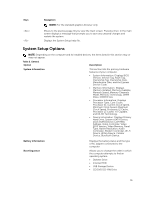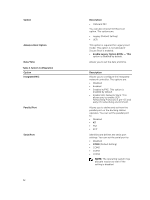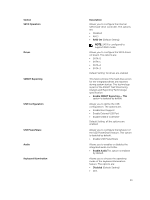Dell Latitude E7250 Dell Owners Manual - Page 36
Delete All Keys- Deletes all the keys, Reset All Keys- Resets to default setting
 |
View all Dell Latitude E7250 manuals
Add to My Manuals
Save this manual to your list of manuals |
Page 36 highlights
Table 6. Secure Boot Secure Boot Enable Expert key Management Table 7. Performance Option Multi Core Support Intel SpeedStep C States Control Intel TurboBoost Allows you to enable or disable Secure Boot feature • Disabled • Enabled(Default Setting) NOTE: For enable system needs to be UEFI boot mode and enable legacy option ROMs to be turned off. Allows you to manipulate the security key databases only if the system is in Custom Mode. The Enable Custom Mode option is disabled by default. The options are: • PK • KEK • db • dbx If you enable the Custom Mode, the relevant options for PK, KEK, db, and dbx appear. The options are: • Save to File- Saves the key to a user-selected file • Replace from File- Replaces the current key with a key from a user- selected file • Append from File- Adds a key to the current database from a user- selected file • Delete- Deletes the selected key • Reset All Keys- Resets to default setting • Delete All Keys- Deletes all the keys NOTE: If you disable the Custom Mode, all the changes made will be erased and the keys will restore to default settings. Description This field specifies whether the process will have one or all cores enabled. The performance of some applications will improve with the additional cores. This option is enabled by default. Allows you to enable or disable multi-core support for the processor. Allows you to enable or disable the Intel SpeedStep feature. Default Setting: Enable Intel SpeedStep Allows you to enable or disable the additional processor sleep states. Default Setting: The option C states is enabled. Allows you to enable or disable the Intel TurboBoost mode of the processor. 36