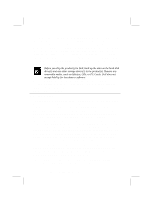Dell Latitude LT User Guide - Page 104
Question: Why doesn't the device connected to the RS-232C serial port, function?, Question: Why can'
 |
View all Dell Latitude LT manuals
Add to My Manuals
Save this manual to your list of manuals |
Page 104 highlights
• From the Start menu, select Settings - Printers to confirm your printer is installed here. If not, click Add Printer to install your printer. • See also the Windows Help. Question: Why doesn't the device connected to the RS-232C serial port function? • Confirm the device is correctly connected to the external floppy disk drive with an appropriate cable. • Confirm the external floppy disk drive unit is connected correctly. • Confirm the application program is compliant with the RS-232C standard interface. • Confirm the COM1 port is not disabled using the following procedure. 1. In the System Properties dialog box, select Device Manager. 2. Double-click Ports (COM&LPT); then double-click Communications Port (COM1). 3. Make sure the item Disable in this hardware profile is unchecked. • Confirm the COM 1 port is not used by another applications. • Confirm the item Serial Port is set appropriately in the Advanced menu of the Setup Utility. Trouble With Communication Question: Why can't I communicate through the built-in IR port? • Confirm the IR port of your computer is lined up with the IR port of the other device. These ports should be no more than 20 inches (50 cm) apart without any obstacles. • Confirm that IR communication is not turned off in the IR dialog box. • Confirm the item Mode of IR Port is set to IrDA in the Advanced menu of the Setup Utility. • Turn off power management both in the Windows and the Setup Utility. • Do not use the IR port under intense fluorescent light or near cellular phones. B-6 Dell Latitude LT System User's Guide