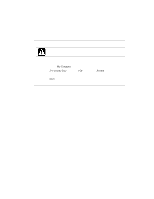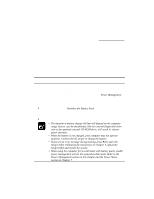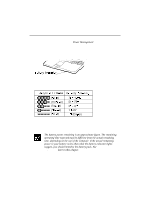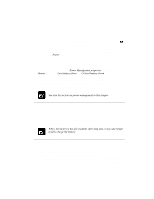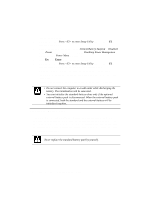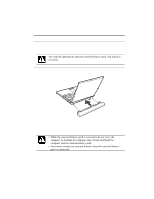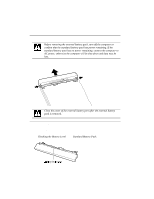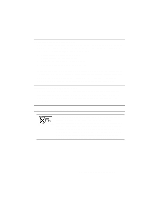Dell Latitude LT User Guide - Page 40
Changing the Battery Pack
 |
View all Dell Latitude LT manuals
Add to My Manuals
Save this manual to your list of manuals |
Page 40 highlights
2. Turn on the computer. 3. When the message Press to enter Setup Utility appears, press F2 to open the Setup Utility. 4. Disable the power management and set Critical Battery Suspend to Disabled in the Power menu of the Setup Utility. See Disabling Power Management in this chapter and Power Menu in Chapter 7. 5. Press Esc; then Enter twice. The system restarts. 6. When the message Press to enter Setup Utility appears, press F2 to open the Setup Utility. Leave the computer in the Setup Utility. 7. Disconnect the AC adapter, and leave the computer until the battery is completely discharged and the system shuts down automatically. It will take about 3 hours. 8. Connect the computer to the AC adapter and let the battery fully charge. • Do not connect the computer to a wall outlet while discharging the battery. The initialization will be cancelled. • You can initialize the standard battery alone only if the optional external battery pack is disconnected. When the external battery pack is connected, both the standard and the external battery will be initialized together. Changing the Battery Pack The capacity of a battery pack gradually decreases when used repeatedly (the deterioration rate depends on the operating temperature and environment). If the battery life becomes extremely short even after the initialization, you should change the standard battery pack. Contact your local Dell Service Representative to replace the standard battery pack. Never replace the standard battery pack by yourself. 3-4 Dell Latitude LT System User's Guide