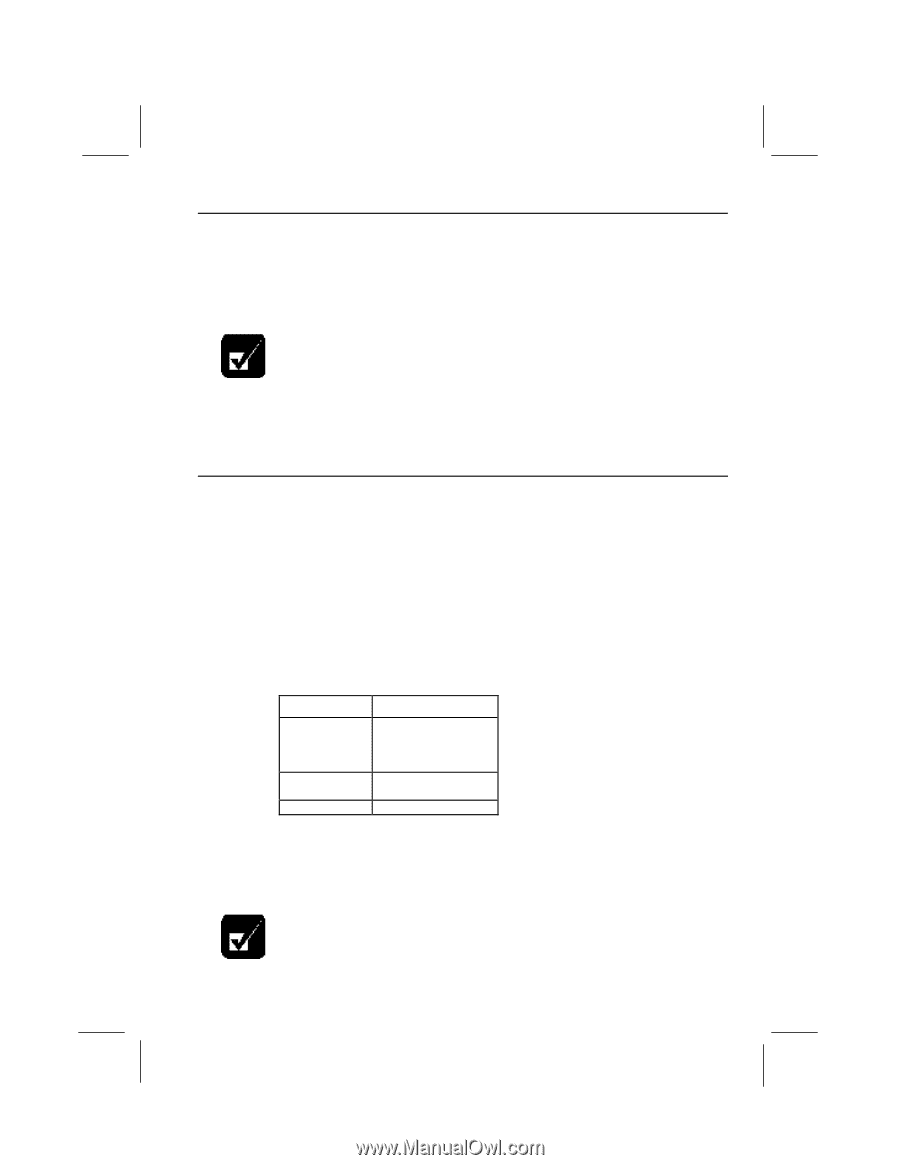Dell Latitude LT User Guide - Page 55
Switching the Display, Changing Resolution and Number of Colors
 |
View all Dell Latitude LT manuals
Add to My Manuals
Save this manual to your list of manuals |
Page 55 highlights
Switching the Display 1. In the Display Properties dialog box, select Settings; then select Advanced .... 2. Select NeoMagic tab; then click Display Options. 3. Select the display and click OK. 4. Click OK twice. • Although you can switch the display with Fn+F5, use the above procedure in normal use. • While playing video or animation, you may not be able to switch the display. Changing Resolution and Number of Colors When shipped, your computer is set to the default resolution and color. The default resolution is 800 x 600 at 64k color. To change the resolution and the number of colors, perform the following: 1. In the Display Properties dialog box, select Settings. 2. Select the number of the colors in the Colors, and select the resolution in Screen area. Refer to the table below. 3. Click OK twice. Resolutions and Colors you can choose Resolution Number of Colors 640 x 480 800 x 600 1024 x 768(2) 16 256 64K 16M(1) 256 64K 256 (1) The number of colors in this mode is made using a Dithering algorithm (on the internal LCD only). (2) Only 800 x 600 dots are displayed on the internal LCD. Move the cursor to show the remainder of the 1024 x 768 dots. • You cannot switch to a display resolution and number of colors that are not available. • In the Color Palette, High Color (16 bit) means 65,536 (64K) colors, and Peripherals 4-7