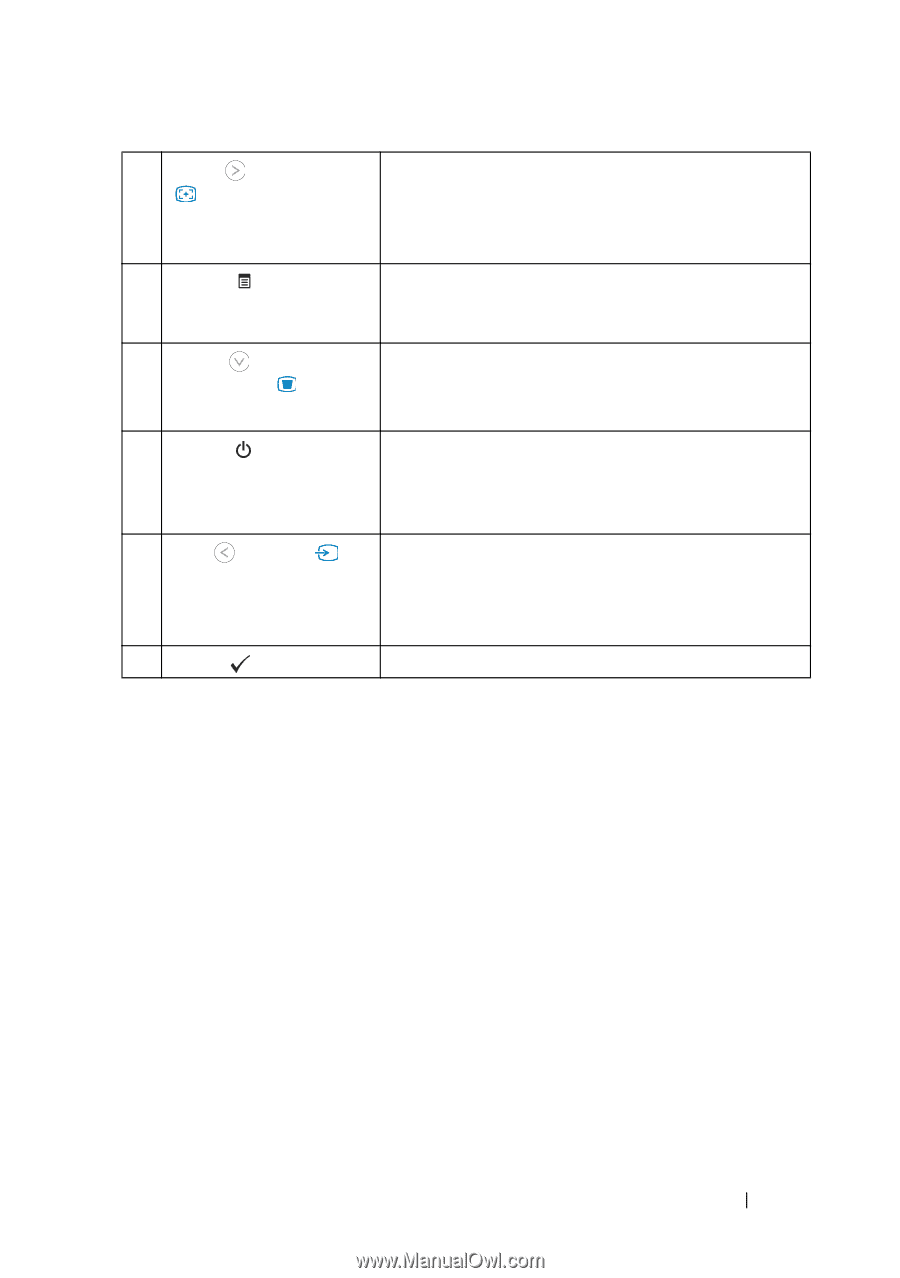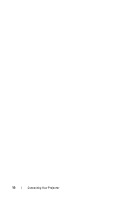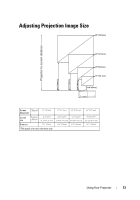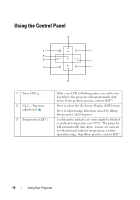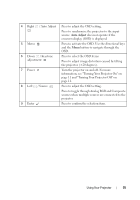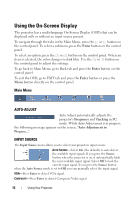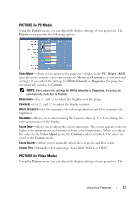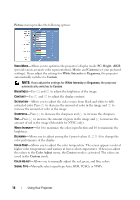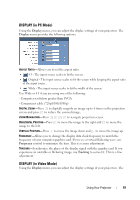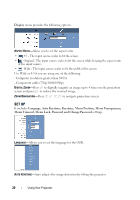Dell M109s User Guide - Page 15
and Turning Your Projector Off on, information - projector power
 |
UPC - 335561097108
View all Dell M109s manuals
Add to My Manuals
Save this manual to your list of manuals |
Page 15 highlights
4 Right / Auto Adjust Press to adjust the OSD setting. Press to synchronize the projector to the input source. Auto Adjust does not operate if the onscreen display (OSD) is displayed. 5 Menu Press to activate the OSD. Use the directional keys and the Menu button to navigate through the OSD. 6 Down / Keystone adjustment Press to select the OSD items. Press to adjust image distortion caused by tilting the projector. (±20 degrees). 7 Power Turn the projector on and off. For more information, see "Turning Your Projector On" on page 11 and "Turning Your Projector Off" on page 11. 8 Left / Source Press to adjust the OSD setting. Press to toggle through Analog RGB and Composite sources when multiple sources are connected to the projector. 9 Enter Press to confirm the selection item. Using Your Projector 15