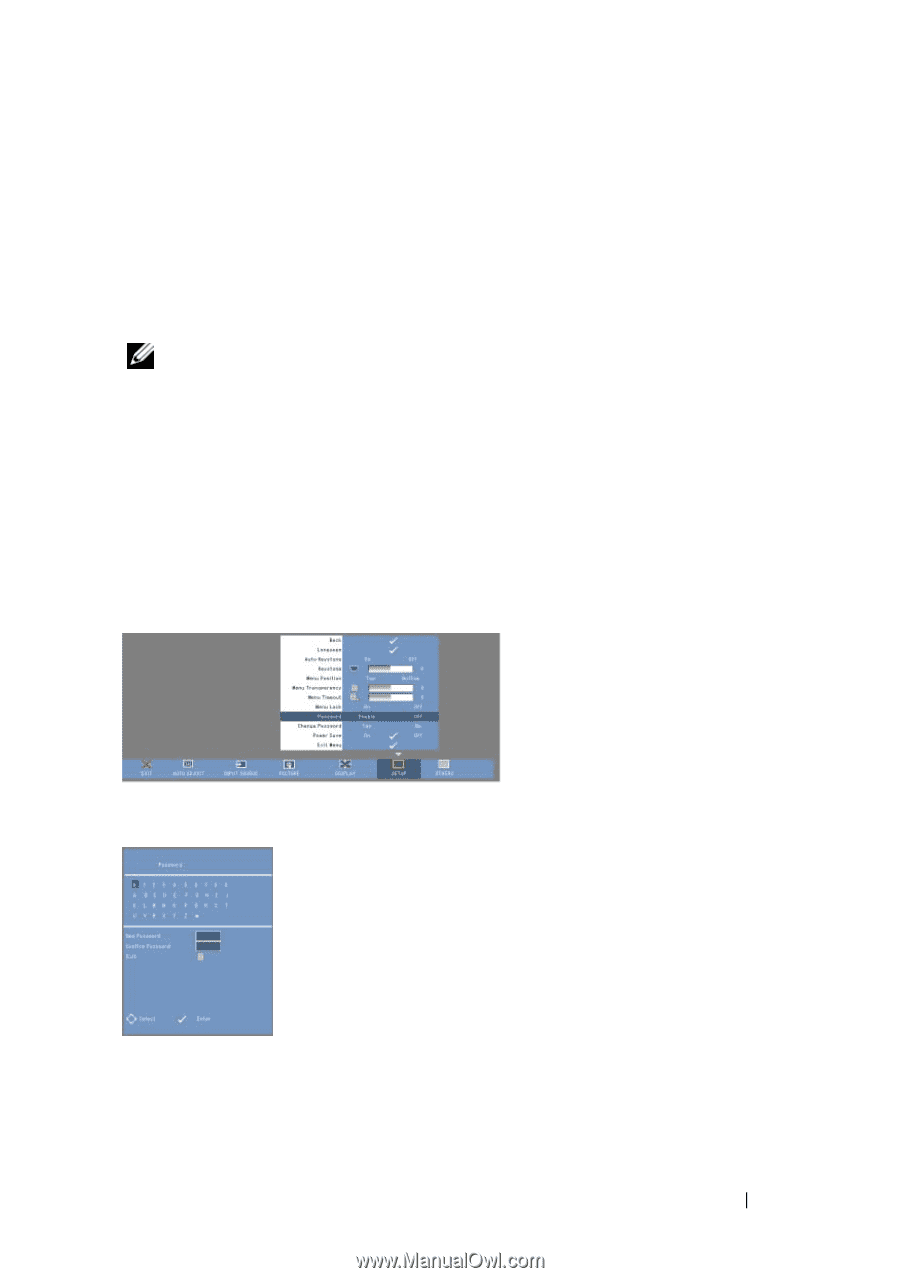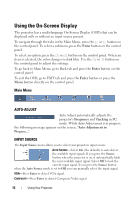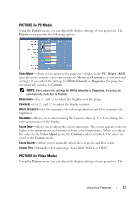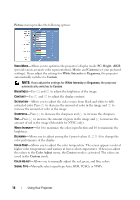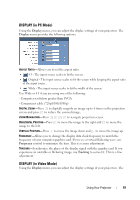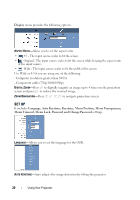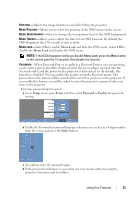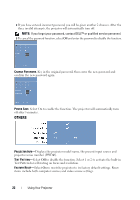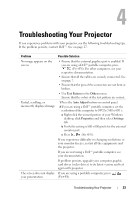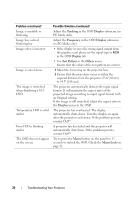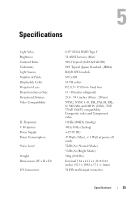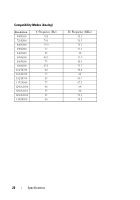Dell M109s User Guide - Page 21
Setup, Enter, Password, Enable, Using Your Projector, If the OSD disappears while you disable
 |
UPC - 335561097108
View all Dell M109s manuals
Add to My Manuals
Save this manual to your list of manuals |
Page 21 highlights
KEYSTONE-Adjusts the image distortion caused by tilting the projector. MENU POSITION-Allows you to select the position of the OSD menu on the screen. MENU TRANSPARENCY-Select to change the transparency level of the OSD background. MENU TIMEOUT-Allows you to adjust the time for an OSD Timeout. By default, the OSD disappears after 30 seconds of non-activity. MENU LOCK-Select On to enable Menu Lock and hide the OSD menu. Select Off to disable the Menu Lock and display the OSD menu. NOTE: If the OSD disappears while you disable Menu Lock, press the Menu button on the control panel for 15 seconds, then disable the function. PASSWORD-When Password Protect is enabled, a Password Protect screen requesting you to enter a password will be displayed when the power plug is inserted into the electrical outlet and the power for the projector is first turned on. By default, this function is disabled. You can enable this feature using the Password menu. This password security feature will be activated the next time you turn on the projector. If you enable this feature, you will be asked to enter the projector's password after you turn on the projector: 1 1st time password input request: a Go to Setup menu, press Enter and then select Password to Enable the password setting. b Enable the Password function will pop up a character screen, key in a 4-digit number from the screen and press the Enter button. c To confirm, enter the password again. d If the password verification is successful, you may resume with accessing the projector's functions and its utilities. Using Your Projector 21